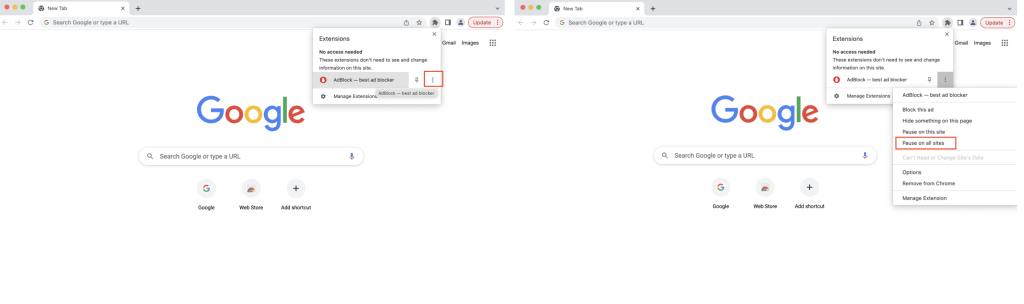Ad banners and pop-ups are annoying enough, but they can also be malicious — that’s why it’s worth getting an ad blocker. Read on to learn what ad blockers are and how to add the browser extension Avira Browser Safety with its integrated ad blocker to Firefox and Chrome. You’ll also discover how to protect yourself from infected ads and many other online dangers with Avira Secure Browser.
What are ad blockers?
Ad blockers, or filters, are programs that block unwanted banner and pop-up ads on websites so you no longer see them.
When you install these filters, they typically work in the background as a browser extension. In addition to large ad banners and pop-ups, ad blockers can also recognize videos and ads in text and hide them.
Technically, ad blockers don’t block ads; they block requests to deliver content to your browser. By preventing banner ads and pop-ups from loading, ad blockers can help prevent ad companies from automatically collecting visitor data, which can indirectly help boost your online privacy.
As an additional side benefit, page loading times can be speeded up and fewer resources are required — which in turn brings further advantages, including longer battery life and storage space savings.
Conversely, you might find increasingly that your browsing experience is adversely affected. That’s why you’ll see a message saying that you must first turn off the ad blocker in your browser to view the page — which you could see as being a downside of using an ad blocker.
Are ad blockers dangerous?
Ad blockers aren’t dangerous; quite the opposite in fact — as long as you consider a few basic aspects when choosing one.
Website owners and marketers sometimes don’t have the resources to thoroughly test the content and functionality of banner ads. That’s why in such cases, cybercriminals have a good chance of spreading what’s known as malvertising — or ad banners “enriched” with spyware. If you use an ad blocker, you can increase your protection against this cyberthreat.
Are ad blockers safe in 2022?
There have been repeated instances where malvertising — ad banners with hidden malicious programs — has been displayed on websites. In other cases, cybercriminals have compromised marketers’ existing, poorly secured servers or bought advertising space using stolen credit cards to spread their malware.
The German Federal Office for Information Security (BSI) therefore recommends paying close consideration to a few important features when deciding on an ad blocker. These include:
- Transparency: Make sure the provider regularly updates the product and offers you options to customize the whitelist and blacklist.
- Data protection and IT security: It’s important that the ad blocker doesn’t create any user profiles or forward any tracking data to third parties.
- Personal data: The ad blocker should only use data that can be attributed to you for the purpose of providing its service.
- We needn’t tell you that selling user data is a huge no-no.
- Integrity: An ad blocker should only block out website ads based on a blacklist. It shouldn’t offer the option to make any other website content changes, such as to integrate any code.
- Full customization: You should be able to personalize the ad blocker’s settings, such as to exclude individual websites from ad blocking.
- Updates and support: Continual updates are of prime importance. If you find your ad blocker is over blocking, in other words incorrectly filtering content, your ad blocker should react itself.
Are ad blockers free of charge?
Many ad blockers for popular browsers are available as freeware, subsidized such as through voluntary payments. By contrast, others are available as freemium solutions, where providers offer a free version with a cut-down set of features alongside a premium or paid solution in some cases.
As one of the best-known providers of freemium security software solutions, Avira also offers a free ad blocker in the form of Avira Browser Safety for Macs and Windows PCs. The major difference is that this extension is a leap ahead of the rest, helping you avoid not only ads but also malicious and phishing websites as well as blocking online tracking of your activities.
The best solution for private, safer, and faster surfing, however, is Avira Secure Browser which has an integrated ad blocker. It also helps you block harmful, unsafe, and fake websites, plus it protects you from potentially harmful browser extensions.
It also boasts many privacy features such as anti-tracking and anti-fingerprinting as well as a password manager, and more besides. Among other things, you can surf in private mode, cover your digital tracks on the internet, and protect your online accounts with much stronger passwords. You can even personalize Avira Secure Browser in just a few clicks and easily import your bookmarks and passwords from your old browser.
You also get to cut down on the number of extensions you need, since various extra features are already built into this browser — so you always get to surf safely.
How do I turn on Avira Browser Safety with its integrated ad blocker?
In the following, we show you how to turn on Avira Browser Safety with its integrated ad blocker in Firefox and Chrome. That said, the process of installing and turning on an ad blocker varies very little, so our instructions should also work with other types of ad blocker.
Here’s how to turn on Avira Browser Safety with its integrated ad blocker in Firefox
- Click the link to go straight to the website to install Avira Browser Safety for Firefox.
- First click Add to Firefox.
- After a few seconds, a small window will appear at the top where you should click Add to turn on AdBlock.
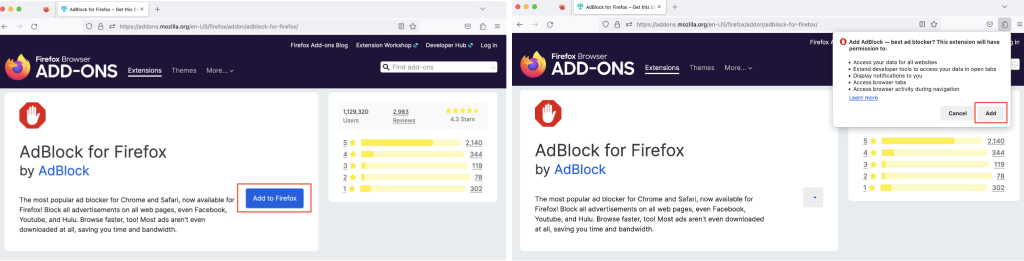
Here’s how to turn on Avira Browser Safety with its integrated ad blocker in Chrome
Installing the free Avira Browser Safety extension for your Chrome browser is also a breeze:
- Click the link to go straight to the web store to download Avira Browser Safety for Chrome.
- Now click Add to Chrome.
- In the window that opens, click Add extension to install AdBlock — something that takes just a few seconds.
- Since AdBlock is funded through donations, you will now be asked to make a contribution — although this is voluntary. If you’re not interested, simply close the browser tab. You don’t need to do anything else, as AdBlock for Chrome will now already be running.
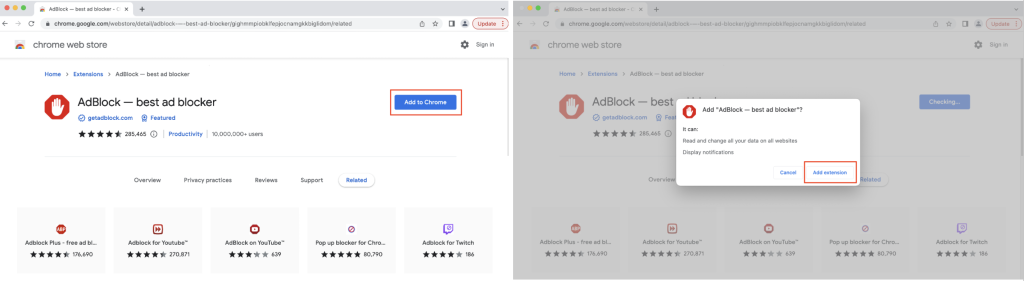
A browser protection extension offers more comprehensive protection of what you get up to online
As mentioned, a good ad blocker can save you from malvertising. But we think it makes more sense to use a browser extension that will help give you a little more protection when you’re surfing the web.
With a proven web protection add-on like Avira Browser Safety you have a program that can block ads and protect you from dangerous websites. That’s because this browser extension can help prevent intrusive and malicious ads and tracking (such as spying on what you do online). It can also reduce your risk of ending up on phishing websites.
The handy Browser Safety extension works in the background on Windows and Mac devices and is fully customizable. Avira Browser Safety is available for Firefox, Chrome, Opera, and Edge (in each case included with Avira Safe Shopping).
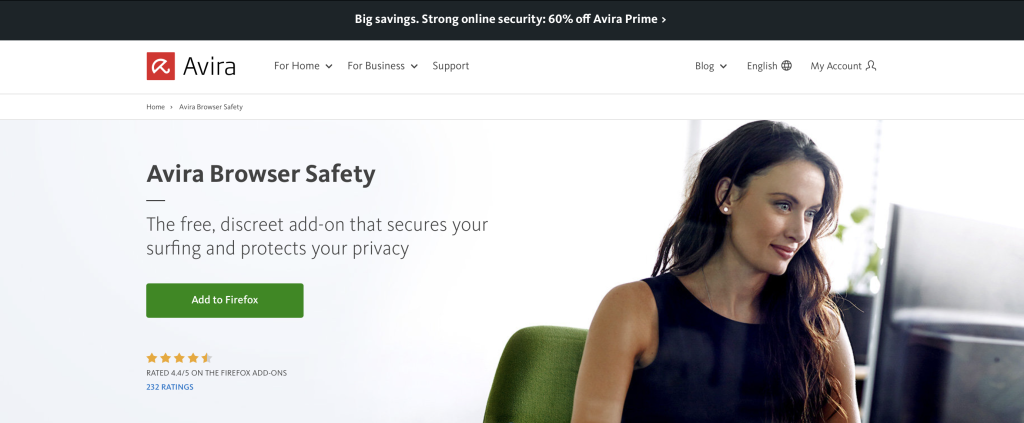
If I already have an ad blocker like AdBlock installed, how do I turn it off?
We don’t think it’s a wise move to turn off your ad blocker, but we’ll explain step by step how you can do this in Firefox and Chrome.
How to turn off Avira Browser Safety in Firefox
- In the browser window, click the icon with the three bars at the top right and select Settings.
- In the window that opens, click Extensions & Themes to manage your extensions.
- If you then click the blue slider, you will have turned off AdBlock.
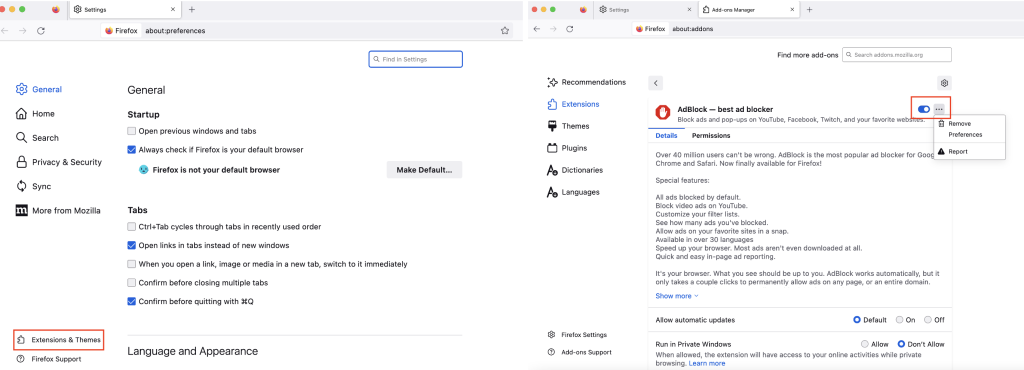
You can also customize AdBlock by clicking the three horizontal dots to the right of the slider and selecting Manage from the context menu.
How to turn off Avira Browser Safety in Chrome
- In the browser window, click the extensions icon (looks like a jigsaw piece) on the top right.
- If you now click the three vertical dots next to AdBlock, another context menu will appear with various options.
- If you want to disable AdBlock, just click Pause on all sites to turn off AdBlock.