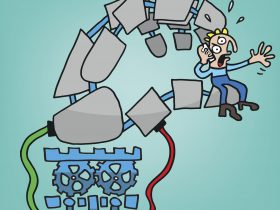Sometimes in life, we are handed other people’s PUA and we get to clean up the mess. PUA stands for potentially unwanted apps; little programs that can slow a device down to a crawl and scoop up far more private data about you than they should. It’s a problem for most devices, regardless of their operating system.
This time, it wasn’t your fault that that PUA had to get scraped off the device – you didn’t mindlessly download apps from off-market sources or rush through the installation process. But, you simply inherited a device where the previous owner ran smack dab into the PUA – and now you have to clean up the mess.
The first look
I know because this happened to me. I inherited my parent’s computer – and the HP Pavilion dv7 worked much slower than it should have – even for a device that’s around 7 years old. The device with Windows Home Premium also sported an AV from another well-known security company. Since it was out of date and therefore not fit to protect anything, I decided to go with Avira instead. After installing Avira and running a scan, there were 17 (!) notices that PUA was being moved to quarantine.
The PUA infestation – and slow computer speed – was primarily due to two factors.
- Downloading and installing software quickly without making sure that those extra offerings were unchecked.
- Not making sure the AV is up-to-date: An outdated AV is just as bad as having none installed at all. Make sure your antivirus is always running with its latest version!
Snooze city
The device was slow, despite the scan and removal of the suspect PUA. Exceptionally slow. From system ignition and getting on the internet on-ramp took 4:11. Yes, that was over four very frustrating minutes. Time to restore the PC to its factory settings.
Then an idea hit me: Ask the friendly people at the Avira service desk if this was an exceptional issue.
Unfortunately, most of the time, old PCs don’t come to us just with memories, but also with product leftovers. These remnants, over time, can seriously affect their performance. — Izabela Gusa, Social Media Coordinator at Avira Customer Service.
Apparently, I was not alone in my predicament. Helpful as always, Izabela outlined what one can do to remove the offending apps from the lagging computer:
- Make sure there is no other real-time security software installed.
- Restore your browsers to the default settings.
- Repair your Avira AV after incompatible programs are removed.
- Start a complete system scan with Avira Antivirus and wait for the final result.
“The surprise is that most probably you will see folders of other security software – software you never knew was there. These are those leftovers I was talking about,” Izabela added.
Having nothing to lose I decided to roll up my sleeves and test if the laptop would be able to cope with said tips. However, the computer froze, then went into the safe mode, and presented me with a choice:
- Restore the computer to the factory conditions WITH all added data intact.
- Clean-slate restoration WITHOUT any of my parents files.
It was decision time.
The nuclear decision
Izabela’s suggestions were predicated on her understanding that the programs and attached licenses on the computer were worth saving. But what if they were not? What if I just got a big USB memory stick and copied all relevant files I wanted to keep over to it, as I intended in the first place? Then instead of cleaning up the mess, I could just start over with a clean slate.
I went for a clean slate – got the memory stick and copied over all interesting text and picture files. The newly restored device certainly started up faster – it was internet-ready in under 2:30 (still a long wait but way better than before) and no irritating menu bars appeared out of nowhere.
Lessons learned
Even though I didn’t get the chance to go with Izabela’s advice there are some things I’ve definitely learned while trying to get the old laptop up to speed again.
- Make sure your antivirus is always up to date. Always. It won’t help you much if it’s so outdated that it either shuts itself down or cannot stop recent malware from infecting your PC.
- When downloading and installing software make sure to check what boxes are ticked so no unwanted programs (PUA) get on your system.
- Make a backup of all the files you do not want to lose just in case your device is too old / too far gone to cope with the stress you’re putting it through.
But that is not the end of the story. Rather, it is the beginning of the end. Because now it is time for me to set up the computer and download my selection of free software that will make this aging computer both functional and secure. But that is another story.