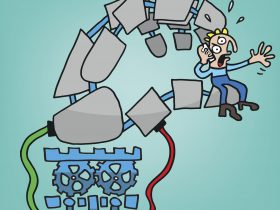Browser security is a big topic nowadays, with all the dangers you can encounter online. While a lot of people concentrate only on things like online privacy and PC security, your browser can be a potential pitfall, too – especially if you use it to also store and sync passwords. After all, you do not want anyone else than you to log into this account and access all those sensitive data, right?
Now if you – for whatever reason – do not want to use a password manager you might be in luck nonetheless: Mozilla offers a convenient two-step authentication for your Firefox account.
How to set it all up
Setting up your two step authentication is not as hard as you may think and can be accomplished by following the 3 simple steps below.
First step: Visit your Firefox account settings page which you can find here: https://accounts.firefox.com/settings. You should definitely check if you already have the option available for you. If you can’t find it you can either wait (not advised), or make sure you get it ASAP by clicking on this link (best solution).

If you haven’t seen it before you should have the option available now at the latest. Make sure to enable it.
Second step: Choose which authenticator app you want to use. Mozilla decided for the Time based One-Time Password authentication standard for Firefox and there are quite a few authenticator applications you can use with this method. Some of them are Authy, Duo, and the Google Authenticator. You should choose the one you’re either most familiar with or which suits you best if you use none of them yet. Install it on your smartphone.
Third step: Use your authenticator app to scan in the QR code that’s visible on the Firefox account page. The authenticator will now output a security code for you which you will need to enter beneath the QR code in your profile.
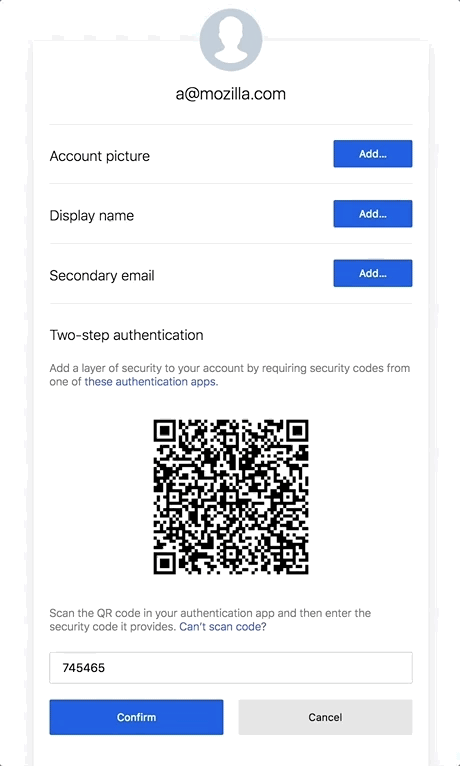
And that’s it! From now on you’ll be asked for a security code that you can get via your authenticator app every time you want to log in.