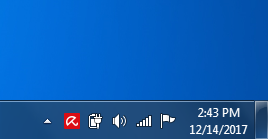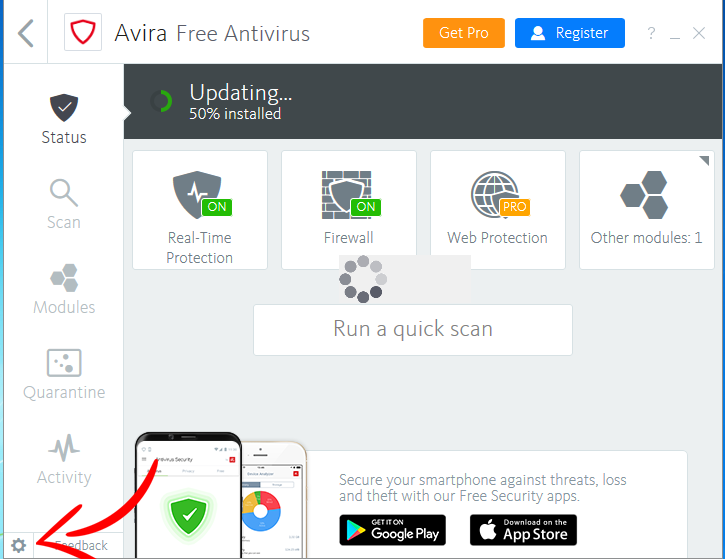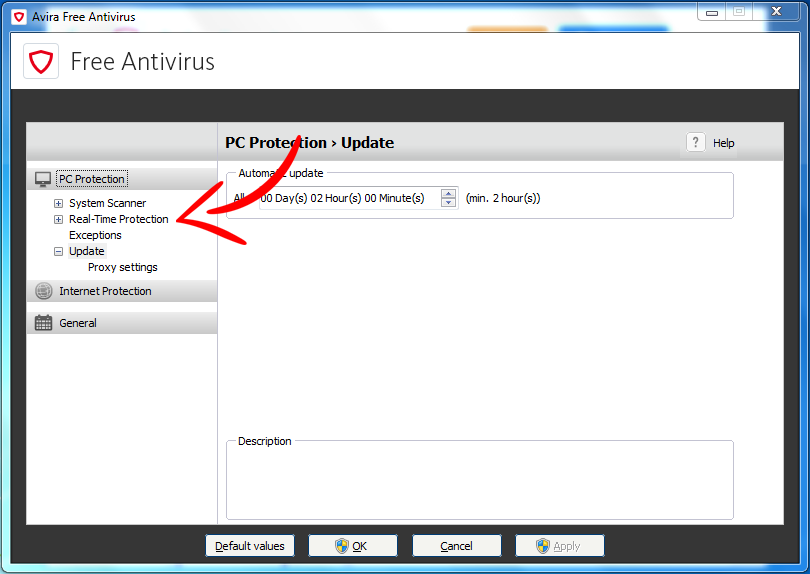In recent years, cyber-attacks have become more and more intelligent, but the antivirus industry is fighting back. Regardless our efforts – in the end the user is the one to decide if an app or program that he’s using is harmful and should be blocked or not. The ‘Advanced Security’ feature in Avira Antivirus for Windows offers this very option: it allows you to add exceptions for files you consider safe.
Enabling the ‘Add exceptions’ feature is really simple:
- Click the Avira umbrella icon on the right side of the task bar. Your Antivirus product will open.
- Click the cogwheel in the bottom left corner of your Antivirus product. The configuration menu will open.
- Select PC Protection > Real-Time Protection > Exceptions.
- Enter the processes or files and folders you want to be ignored from the scanning process, or browse for your exceptions.
- Click Add to move your selection to the exception window.
- Click Apply and then OK to confirm the changes. The configuration menu will be closed.
After making this change in your Avira Antivirus for Windows, you can make Avira fit your individual needs. Make sure that you know what you’re doing though – adding an exception for a potentially harmful program can be dangerous for your computer and your privacy.
Sign up for our blog newsletter
Explore cybersecurity topics