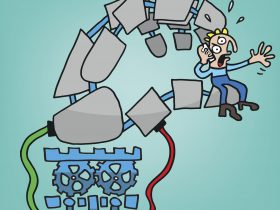Taking your privacy into your own hands is quite literal when it comes to your smartphone. Whether you’re an Android or iOS phone user there are several layers of protection you can implement when needing to minimize the data your phone might leak about you or your whereabouts. In situations where you are concerned about increased surveillance, you can follow these steps for extra privacy while using your smartphone.
Turn on airplane mode or turn off location services
When your phone is on it is constantly sending out signals that can be tracked. So, the only way to be fully under the radar is by completely turning off your device. If that’s not an option, turning on airplane mode will minimize your data leakage. However, it also comes with some downsides as you won’t be able to make or receive calls or messages or use any apps that require network access.
A better solution is to turn off Wi-Fi, Bluetooth, and location services. Switching off location services is especially important as it will stop sharing information about your location to apps it’s tied to like Google Maps. To turn off locations services on an Android phone go to Settings, Location, and toggle to off. On iOS devices you can deactivate it by going to Settings, then Privacy and Location Services. It’s also important to disable location services for social media apps like Twitter, Facebook, Instagram, and any other apps where you might upload images or videos.
Use a secure chat app
If you want to be communicating on the go, choose a chat app that protects your privacy. Signal is typically the first-choice messaging app offering end-to-end-encryption with Telegram coming in second and WhatsApp third. Signal provides other privacy advantages like a tool that makes messages disappear so they are not stored on your device and the recently rolled out blur tool that hides faces in photos before sharing them. For one-to-one communications, iMessage is also an option with end-to-end encryption but only when both parties have an Apple device. Messages sent from an iPhone to an Android phone will be sent as an SMS and thus not encrypted.
Scrub meta data from images
Digital images are another source of data leakage. Most camera apps typically save location data by default, so you have to manually deactivate it by going into your camera settings. Photos you take potentially contain metadata like the exact make and model of your device, time stamps, and location information. To avoid giving away this information when posting images or videos to social media or the like, post a screenshot of the photo instead of uploading it directly. For those who want to go a step further, there are several trusted tools that you can download to your phone that will blur faces and scrub all image metadata.
Enable full-disk encryption on your device
Even before you leave the house you can take precautions and encrypt your device to keep the contents of your phone private. Both Android and iOS operating systems have the option to enable full-disk encryption. That means all the data stored on your phone – pictures, call logs, messages, and texts – will be encrypted. For iOS devices, full-disk encryption is on by default if you have set up a passcode to lock your phone. Some Android devices come encrypted, others not. You can see if this function is activated by going to Settings, then Security, and either tap on Encrypt Phone or check that Encryption Disk is turned on (the process varies depending on version and manufacturer).
Secure your phone lock screen and disable biometrics
For everyday use, biometric authentication is convenient and can be a good method to secure your phone’s lock screen. However, using a finger or face scan to unlock your phone can be risky in situations like a protest where law enforcement could pressure you to open your phone. If you want to continue using touch or face ID for convenience, learn how to emergency disable biometric unlocking. In general, and especially in situations requiring extra privacy protections, it’s recommended to secure your lock screen with a strong passcode. And one last lock screen privacy tip, turn off push notifications for all your apps. This way no one can see the notifications and private messages that display on the lock screen.
While these extra privacy steps are important to know and put to use when needed, you can also take measures now to safeguard your day-to-day digital life. For example, start using a VPN to keep your online activities anonymous and free from eavesdroppers – especially when using public W-Fi networks. Or opt to download a free security and privacy app on your mobile phone to block threats, scams and protect you from financial loss. Remember, the fate of your data is in your hands!