IP addresses are in hot demand among cybercriminals because they offer them a good way to target and snoop on their victims. As such, it’s good to know how you can find your IP address on Windows, macOS, Android, and iOS — and how you can use suitable tools like Avira Phantom VPN to better prevent scammers getting their hands on your IP address. That’s because VPNs (virtual private networks) can help mask what you do online, allowing you to better protect your online privacy from unauthorized access. Read on to learn more.
What’s an IP address and why do I need to know?
An IP address is a network address that’s assigned to any device — like your laptop, PC, Mac, smartphone, tablet, or even your printer — that connects to the internet in some way. Your smart home or internet of things (IoT) devices, such as baby monitors or the video camera in front of your home’s entrance, also have their own IP address.
IP addresses, which always consist of a globally unique sequence of numbers, play a key role on the internet as they form the basis for identifying and routing (forwarding) data packets. The use of IP addresses allows devices to communicate with each other and exchange data over the internet.
How do IPv4 and IPv6 addresses differ?
Currently, two types of IP address are used: IPv4 (internet protocol version 4) and IPv6 (internet protocol version 6).
- An IPv4 address consists of four groups of numbers, each ranging from 0 to 255, for example 192.168.0.1.
- IPv6 addresses are significantly longer and more complex. They consist of eight groups of hexadecimal numbers, such as 2001:0db8:85a3:0000:0000:8a2e:0370:7334. These newer IP address formats were developed to meet the ever-increasing need for IP addresses, not least due to the ever-growing number of IoT devices.
What’s the difference between an internal and external IP address?
You may not know it, but computer networks actually use internal and external IP addresses.
- Internal IP addresses are used within private networks, for example in your home or at your workplace in the company. This IP address enables communication between devices within the network. Internal IP addresses are usually private IP addresses from special address ranges, such as 192.168.x.x or 10.x.x.x. These addresses are only used within the corresponding network.
- An external IP address is assigned by your internet service provider (ISP) and allows communication between your private network and the public internet. When you connect to the internet, your external IP address is used to exchange data between your device and the servers on the internet. Your external IP address is unique on the public internet and can be used, for example, to identify your connection and send data to your network.
The main difference is that an internal IP address is used for communication within private networks, while the external one is used for communication between your private network or device and the public internet.
What’s the difference between a static and dynamic IP address?
IP addresses can be assigned dynamically or statically. With a dynamic IP address, your ISP assigns a temporary address to the device you are currently using, which can change with each connection.
With a static IP address, your device is assigned a fixed, permanent address that remains constant. Static IP addresses are mostly used for servers, websites, or other devices that need to be permanently accessible on the network. These can include company, university, or government servers.
When is it important to know your own IP address?
There are certainly situations where it may be important to know your devices’ IP address(es).
- Network configuration:
You may want to set up a home network or a small office network. In such situations, you may need to access the router’s admin interface when configuring your network. If you want to implement security features or forward ports, for example, you’ll need your router’s IP address as well as the IP addresses of the devices that are to become part of your network. - Network troubleshooting:
If you’re having trouble with your internet connection, knowing your IP address can help diagnose and troubleshoot network problems. You can use your IP address, for example, to check the network status, analyze connection problems, or to notify your ISP of possible issues. - Remote access:
If you want to access your home or office network remotely to access files, devices, or systems, you often need your external IP address. This allows you to connect to your network via the internet. - Online security and privacy:
Knowing your IP address is important when it comes to improving your online security and privacy. That’s because your IP address allows websites and online services to track your location and activities. If you know your IP address, you can take steps to protect your online privacy — such as by using a virtual private network (VPN), like Avira Phantom VPN, which masks your IP address and improves the encryption of what you get up to online.
Speaking of data protection: The EU’s GDPR (General Data Protection Regulation) was introduced in 2018, but data protection and information security concerns are still of great importance. That’s why we recently published a blogpost which tells you about the protection of personal data and measures against cyberthreats [link in German].
How to tell what your IP address is
Finding your IP address varies a little depending on your operating system, but it’s quick and easy to do.
There are of course a number of web services that can quickly find your IP address for you. These include What Is My IP Address, which also tells you what your device’s IPv4 and/or IPv6 address is.
Find your IP address on Windows
Instead of using a web service, you can find your IP address in just a few steps in Windows — and of course you’ll see your IPv4 and/or IPv6 address. Here’s how to find your IP address on your Windows 11 PC or laptop:
- On your keyboard, press and hold the Windows key and press R at the same time.
- In the command prompt line, enter cmd and confirm this by clicking OK.

- In the input console, enter the command ipconfig and confirm this by hitting the Enter.

How to find your IP address on your macOS device
If you want to find out your Mac’s IP address without going through a website like What Is My IP Address, here are two ways to do so.
Option one:
- First click the Apple icon and select System Preferences.
- In the menu bar, click Network.
- Your Mac’s IP address can be found in the details area of the active connection next to IP Address.
Option two is an even easier way to find your IP address on a Mac:
- Press and hold the Shift and the Alt keys on your Mac while simultaneously clicking the Wi-Fi icon in the top menu bar.
- You can then access a lot of interesting information about your computer and network — and you can also find your Mac’s IP address there.
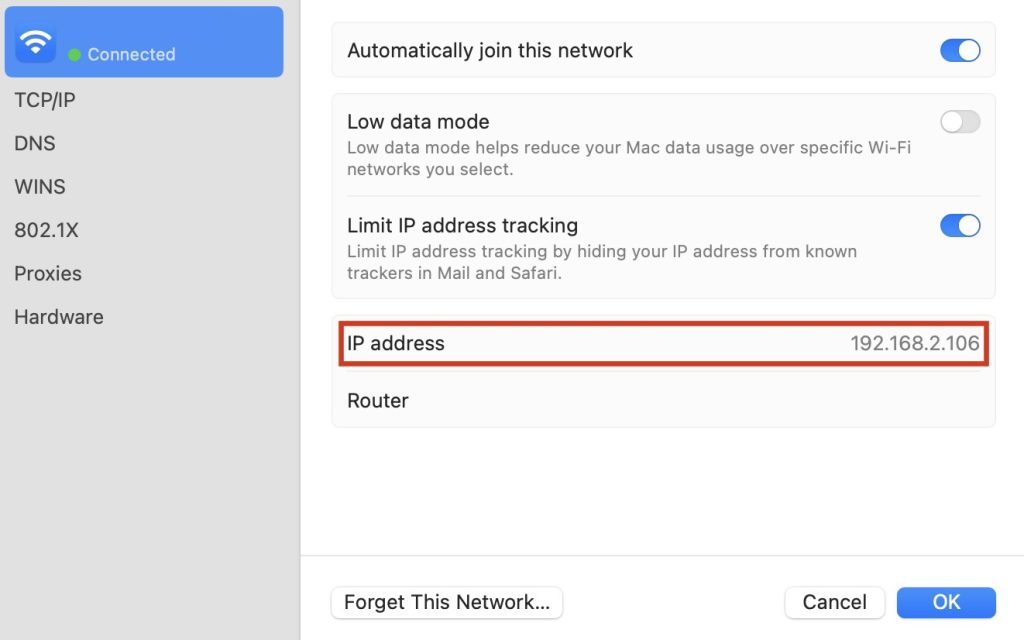
Find your IP address on an Android device
On Android 13, you can find the IP address of a Galaxy S21 FE 5G in two steps. By the way, you’ll only be shown the IPv6 address here (we have of course removed personal information for data-protection reasons). Follow these simple steps:
- First open the Settings app and swipe up until you see Phone info (or About device).
- There select Status information to find your smartphone’s IP address.
Find your IP address on an iPhone or iPad
You can also find your IP address in no time at all on an iPhone or iPad. Simply follow these steps:
- First open the Settings
- Tap Wi-Fi.
- Here you’ll see the name of the Wi-Fi network to which your iPhone is connected. Tap the i icon and you’ll see various information about the network — including your iPhone or iPad’s IP address.
Why should you use a VPN?
If you use a VPN, like Avira Phantom VPN, no direct and therefore unencrypted connection is established to the server of the website you’re visiting. Instead, your requests or website visits are transmitted to the website operator via the VPN server in a quasi-automated or remote-controlled manner. This means that only the VPN server’s IP address is displayed to the website operator, so your online identity remains masked and you can surf anonymously.
In addition to anonymizing your connection to the server of the website you’re visiting, using a VPN also encrypts your data traffic over the internet connection. This means that hackers have less of a chance of getting to your data and snooping on what you do on the internet through a man-in-the-middle attack.
In other words, a VPN acts as a kind of filter or tunnel between the device you’re using and the internet. This filter masks your IP address and anonymizes your online activities so others, be they cybercriminals or data-hungry corporations, cannot link it to you.
Avira Phantom VPN can help you disguise your IP address to protect your online privacy on the internet and make surfing more secure.
Microsoft and the Windows logo are trademarks of Microsoft Corporation in the U.S.A. and other countries.









