Suffering from Twitter fatigue? Deleting your X (formerly known as Twitter) account can be surprisingly fast and smooth if you follow the right steps. All you need is this handy guide and a little patience—your account must be deactivated for 30 days before you can delete it permanently. Ready? Don’t get started without trusted anti-threat protection. Avira Free Security combines multiple solutions for greater online security, privacy, and even device performance.
Thinking of deleting Twitter? Here’s the good, bad, and ugly
Breaking news, hilarious memes, interesting debates, or even just banal updates from our favorite celebs, the popular micro-blogging platform has become a global stage—and a treasure trove of real-time information and social interaction. There’s no denying that it has helped transform global connectivity. Yet despite its popularity, Twitter has faced many challenges. Some users are concerned that the anonymity and global reach it offers are easily misused for hate speech, cyberbullying, cyberstalking, and spreading misinformation like conspiracy theories. A common example is the harassment of celebrities and other public figures who have been bombarded with abusive messages and threats. When the social media giant tries to curb hate speech, it sparks debates on censorship and freedom of expression. It’s a fine line and walking it is a complex and challenging task. Parents, teachers, and other caregivers are also often worried about the negative impact on mental health. Particularly younger users often struggle to live up to the filtered perfection of the lives presented on social media.
Remember when Twitter changed its name to X, apparently to embrace both Elon Musk’s love of the letter and the site’s expansion into a mega app that offers payments, videos, and more? Many of us struggled to identify with the new name and brand. Or are you overwhelmed by Tweets and simply looking for a more tranquil online existence? According to internet live stats, around 500 million tweets are sent per day! Whatever your reasons for waving goodbye to Twitter, follow the steps below. The good news is that it’s possible to delete your account for good, and you can do so from a mobile device, tablet, desktop PC or Mac. Whether more of Twitter’s (sorry, X’s) fans will flutter off will depend on its ability to manage its strengths and weaknesses, while remaining relevant in our fast-changing digital world.
Before you close your Twitter account, archive your data!
You may want to delete your Twitter/X account but keep a record of your data and all those amazing and witty interactions. Fortunately, you can do both by creating a Twitter archive. This includes your account information, history, associated apps and devices, activity interest, and ad data. If you change your mind later, you can’t create a new account with your old tweets and data though!
Here’s how to request, download, and view your X archive. You’ll be able to browse a snapshot of what the site has stored on you, starting with your very first post:
- Go to twitter.com.
- If you use the mobile app, tap your profile picture in the upper-left corner of your screen. From a desktop browser, click More in the sidebar on the left.
- From a desktop, click Settings and Support in the drop-down menu that opens.

- Select Settings and privacy from the list.
- Tap Your Account at the top.
- Tap Download an archive of your data.

- Enter your X password when prompted. Then click Send code to have a verification code sent to the email address or mobile phone number associated with your X account. Retrieve your code and enter it into the designated field.
- Tap Request archive. X will email you a ZIP file.
Your X archive will contain all your content and information as a compressed file, and you’ll need to extract the files to open your archive. When browsing your archive, you’ll find that the layout is like the standard X design. Now that you’ve hopefully retrieved and saved the data you want, you can begin the deletion process… but do you really want to? Read the next section before you make a rash decision.
Here’s what to consider before deleting Twitter—and some alternatives
Deactivating is forever so it’s not a decision to be taken lightly. Think carefully about your reasons for leaving and what no longer being active on Twitter/X could mean for you. Remember also, that your data is still owned by this company for up to 18 months after you go! You can read more here on the X privacy policy, including the data they have collected on you. And bear in mind that while your information won’t be searchable on Twitter, it could still be indexed by search engines like Google or Bing. The ghosts of your tweets and posts may come back to haunt you.
If you’re unsure, here are some alternatives to a scorched-earth approach:
- Delete the X app from all your devices and see if you miss it. You can also keep the app but go inactive. This has pretty much the same effect as eliminating your account altogether, but you’ll have the option of changing your mind later.
- Just lurk and listen—so see what everyone else is doing but don’t participate at all.
- Delete your Tweets by using a service like Tweet Deleter. These let you auto-delete based on your own settings, or you can search your posts by keyword, date, type, and media, and delete selected ones.
- Lock down your X account for more privacy. Some social media and online security experts caution against deleting an X account and advise locking it down instead. As soon as you delete your account, your username is thrown back into the pool where it can be fished out and re-used by anyone setting up a new account. They could end up impersonating you for their own nefarious ends.
Here’s how to lock down your account and make it (more) private:
- Go to your Twitter account settings: Settings and privacy > Privacy and safety > Audience, media and tagging.

- Click the box next to Protect your Posts.
- This window appears for final confirmation. Click on Protect to make your posts only visible to your X followers.

Now your tweets are protected, so only approved followers can see them, and anyone wanting to follow you must request access.
Deactivating vs deleting your Twitter account
What’s the difference between deactivating and deleting a Twitter/X account? Deactivating is the first step in the process of deleting your account. You can’t delete your account immediately but must wait 30 days. After this period of grace your account will be automatically deleted and become irretrievable. You don’t need to do anything during this time to kickstart deletion. Simply don’t log into your account during the 30-day window and Twitter will know! So, in a nutshell: Deactivating lets you change your mind and deletion is the final step.
If you’re determined to delete your account permanently, consider changing your email address beforehand. Then if you decide to create a new account later, you can use your previous email address. For the same reasons, many people opt to change their username too, but you’ll have no guarantees that it will still be available if you come back (and you’ll face the possible security issues mentioned above).
Do your pre-deletion prep: Clear cookies
An app’s cache is the temporary storage for data that’s collected when you use the app, such as when you watch videos or read posts. Pages will load more quickly as you don’t need to download the same data each time. It’s always a good idea to clear out your X/Twitter cache frequently as it helps free up storage space on your phone or other device. It’s especially vital to scrub your cache away before you delete your account so that your stored data is gone.
- How to clear the Twitter cache on Android:
Long tap the Twitter icon on your phone’s home screen and select App info. Scroll down and click on Storage and cache. Tap Clear cache.
- How to clear the Twitter cache on iPhone:
This is more complicated than on an Android device because you can’t clear your cache directly via the Twitter app. Tap the Twitter icon and then click on your profile picture. In the drop-down menu, select Settings and support > Settings and privacy > Accessibility, display and languages > Data Usage > Storage > Media storage. Tap Media storage twice and you’ll be directed to the Data usage tab. Select Web storage. Finally, you can choose to Clear web page storage (this deletes only the cache and keeps you logged in) or to Clear all web storage (this deletes the cache with all the cookies and logs you out of Twitter).
- How to clear the Twitter cache from your desktop:
Open Twitter using a web browser and log in to your account. Click on the search bar in the top right corner and a list of your recent activities on Twitter will appear. From this menu, select Clear all.
Despite the name, did you know that Avira Free Security contains clean-up and speed features in addition to protection and privacy tools? You can use the integrated Smart Scan to help identify performance issues and help rid your system of digital clutter for more storage space, smoother operation, and, hopefully, even faster boot times.
Have you decided to set in motion the deletion process for your X account? Are you sure? Then follow the steps for your relevant device below.
How to delete Twitter on your Android or iOS mobile phone
So, you’re going to take the plunge! Grab your mobile device and follow these steps.
- Tap on the menu icon or profile photo in the upper left-hand corner and click on Settings & Support. A dropdown menu opens. Choose Settings and privacy.
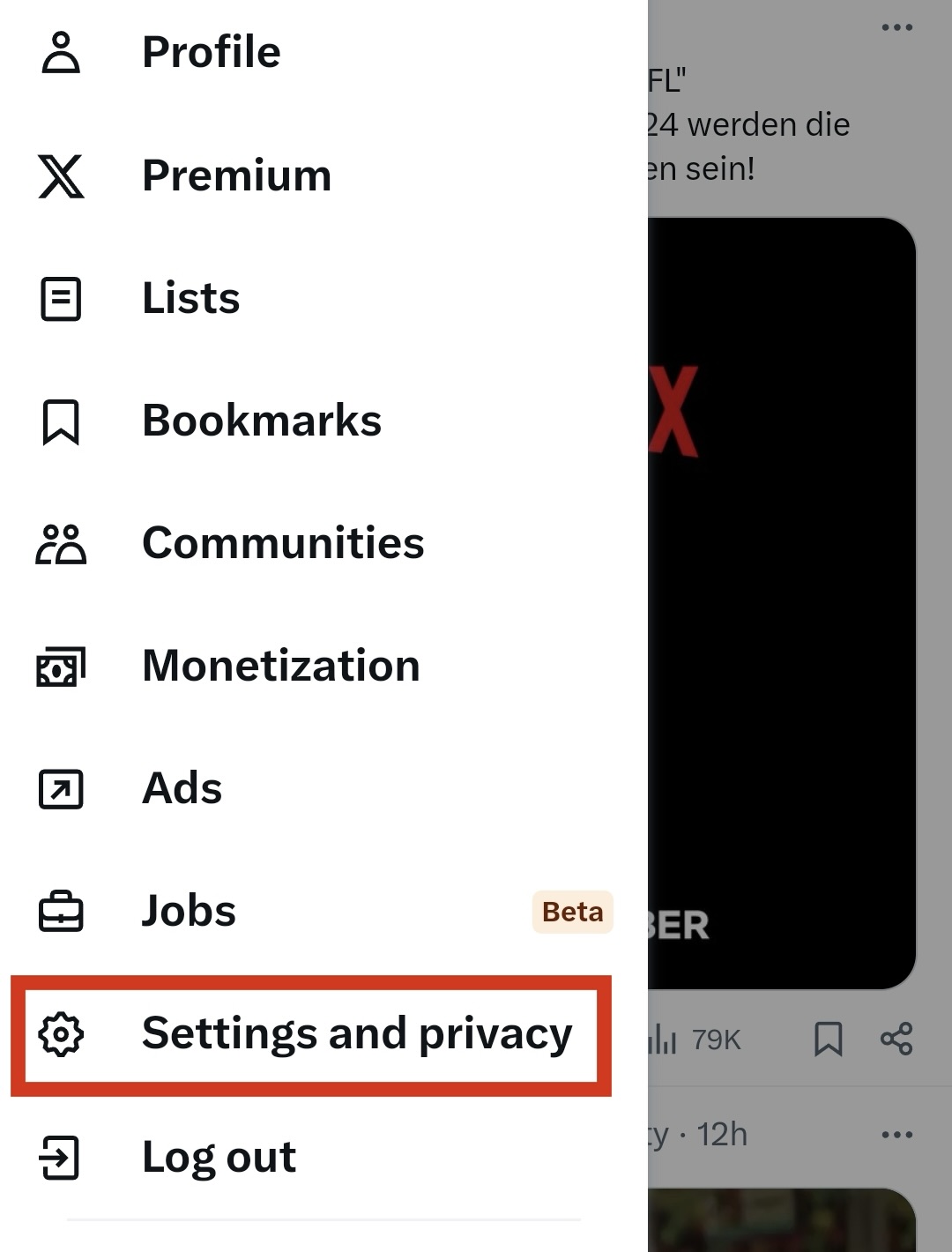
- A new dropdown menu opens. Tap Your account at the top.

- Scroll down to Deactivate Account and click on it.

- Read the information provided. Then tap on the red Deactivate (at the end) if you want to proceed.
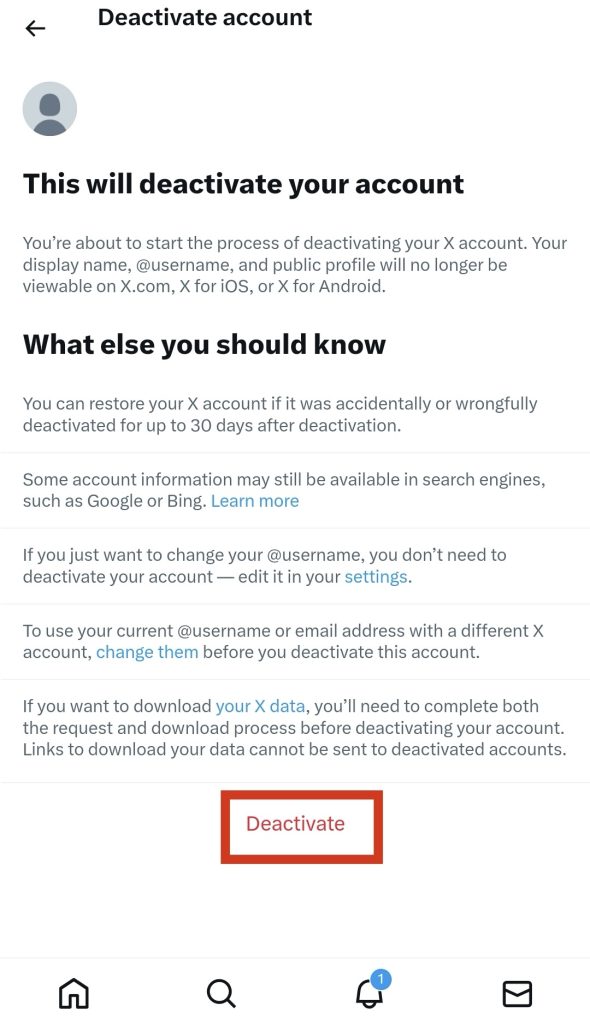
- Confirm your password to continue the process.
- Press Confirm to deactivate your account.
- Twitter will then confirm your decision.
How to delete Twitter from your desktop
Sitting at your laptop or PC and ready to proceed? Follow these steps.
- Sign in to Twitter.com from your web browser.
- Click More on the left-hand side.
- Click Settings and privacy and go to the Your account section.
- Scroll down and click on Deactivate your account.
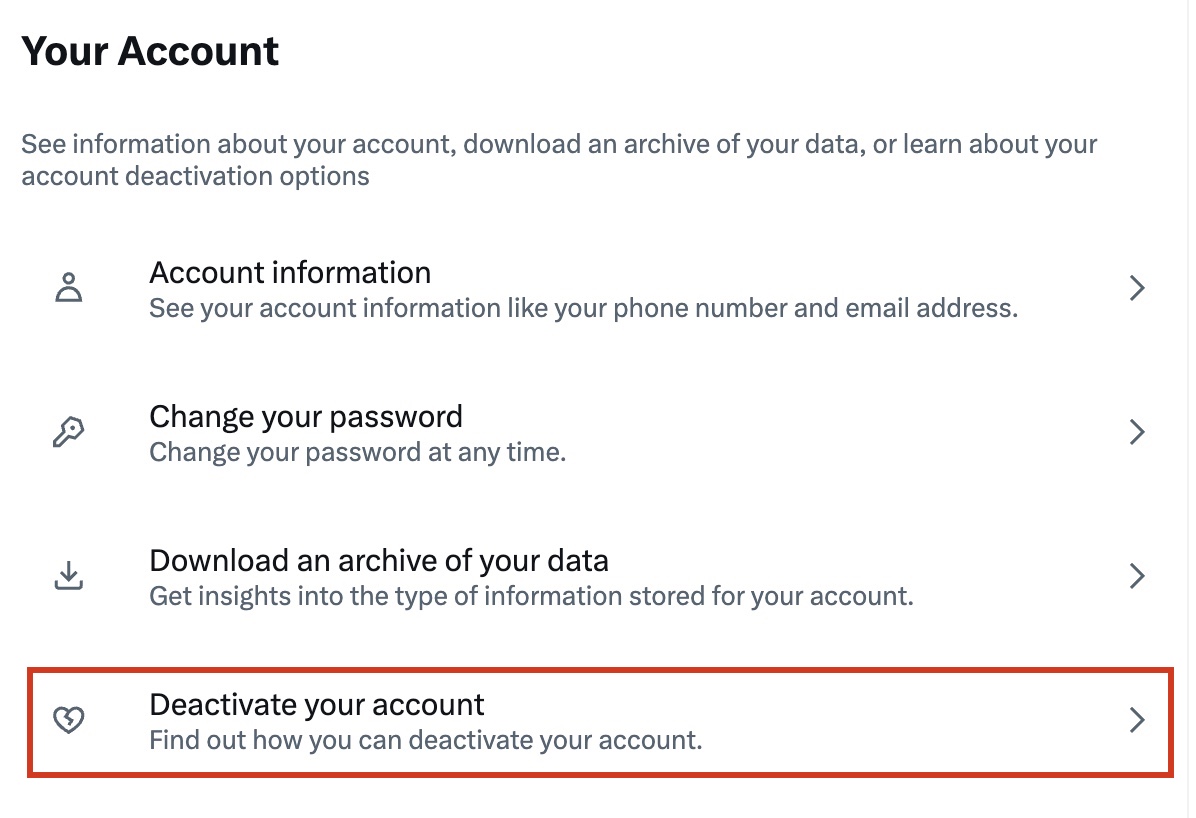
- Free users head straight to step 6. If you’re a paid subscriber to X Premium, you’ll now be presented with two reactivation periods: 30 days or 12 months. Choose carefully, because when this period expires so does your account and all its data. If you want a cooling-off period, choose the 12-month option. If you’re very certain and in a hurry, opt for 30 days.
- Click Deactivate.
- You’ll have to enter your password to confirm your decision and then click Deactivate account one last time.
Why wasn’t my Twitter account deleted after 30 days?
If you discover that your account reactivates after you deactivate it, you may have been hacked! Logging in to your account within the 30-day deactivation period will restore it. So, if it wasn’t you gaining access, be very suspicious and act fast—and read up here on how to protect yourself against hacking. Change your password immediately and try deactivating your X account again.
If you haven’t been hacked, have you ever authorized any third-party apps to access your X account? Then you may be inadvertently logging in via another app. If you find that after another 30 days of deactivation your account has still not been deleted, contact the Twitter support team.
How to reactivate your Twitter account
Is a tweetless life not as much fun? Changed your mind? It should come as no surprise that Twitter makes the process of reactivating your account much easier than deactivating it. In fact, it takes mere seconds, as long as you haven’t lost your login details! Simply log into your account within 30 days or 12 months (whichever option you chose during the deactivation) and you’ll receive a notice asking if you want to reactivate your account. Choose Yes to be directed to your newly restored homepage. Don’t panic if anything seems to be missing—it can take Twitter a while to fully restore all your content, including past tweets, DMs, and your followers.
See the most popular Twitter alternatives
If you’re well and truly done with X but are looking for a new virtual home, there are many social networks to choose from. None of them are a direct replacement though and you won’t find all your friends, followers, influencers, and celebs there. Each platform has its own rules, character limits and niche communities, so the experience may take some getting used to. Bluesky is like Twitter without ads, but entry is by invitation only and the wait list reportedly has millions of people on it. Mastodon is open-source, ad-free and uses a network consisting of individual communities that can interact with one another. Find a community you like and create your profile. Counter.Social is a small social network that’s known for its friendly users and zero tolerance of trolls, bullying, and fake news. If you’re looking for a cross between Facebook and Twitter, Diaspora may be for you. It’s made up of individual groups called “pods” that interact with each other in the “Fediverse”.
Top tips to use Twitter more safely
While you can never completely protect yourself from all forms of online abuse, hacking attempts, and online threats like viruses, you can do a lot to keep yourself safer. It’s not unusual for hackers and scammers to gain access to the online accounts of others, and the bigger the customer base, the more lucrative the potential gains for cybercriminals. Wherever you sign up and whatever you buy, be vigilant with all your online accounts and personal details. (Read this blog for quick tips if your Amazon account has been hacked, for example).
A single password is rarely enough, and X lets you enable two-factor authentication and added verification around your password. In the side menu, click More > Settings and privacy > Security and account access > Security. Select Two-factor authentication and then choose from Text message, Authentication app, or Security key.
X offers a range of other privacy and security features that are easily accessed by going to Settings and privacy > Privacy and safety. Here are some options to change right now:
Deactivate tweet location: Tweets have location data attached to them to help users share where they’ve been and connect to others nearby. But for some, sharing their current location online could be dangerous.
Control photo tagging: Users can tag each other in photos to share experiences across Twitter but this has been misused to harass or spam others. You can turn this off entirely or choose who can tag you.
Turn on the quality filter: This helps prevent you from seeing low-quality content, like duplicate and automated tweets.
Blocking an account: This means that this account will no longer show up on your timeline, and it prevents the blocked user from viewing your activity. Users will know if you block them, so some people prefer muting instead which removes that person’s tweets from your feed, but they won’t know!
Remember that X will never ask for your password via email, Direct Message, or by hitting reply—and the platform will never require you to download something or sign into a non-X website. If you receive any communications requesting this, they’re phishing attempts. A hacker is trying to trick you into handing over your login credentials and other personal information. And whenever you enter your X password, take a quick look at the URL in the browser address bar to make sure you’re on the real twitter.com! Always be vigilant—and look out for new and suspicious login alerts to your X account.
The rise of social media has made it a very popular target for scammers and hackers, and no platform is immune. Explore how to respond effectively to a hacked Facebook account and help protect yourself against Snapchat hacking.
Beyond Twitter: Behave more safely everywhere you go online
From creating strong, unique passwords for all your online accounts (at least 10 characters and a mix of uppercase, lowercase, numbers, and letters) to keeping your computer, apps, and browser relentlessly up to date, we’re all responsible for our own safety online. Solutions that offer multi-layered privacy and protection are essential in helping you stay protected from malware, hackers, and other online threats. Avira Free Security combines a Password Manager, Software Updater, Antivirus, VPN, and more so you can help secure your digital world well beyond Twitter.
Social media has become a part of our lives and most of us couldn’t imagine walking away. Like everything, it comes with pros and cons, and is best enjoyed in moderation. It can connect, empower, inform…but may also wield the power to damage users’ personal and professional lives and even their mental health. Whether you’re trying a social media detox or migrating to a new platform, whatever choices you make regarding your Twitter account, we hope they have a positive impact.
Twitter is a trademark of Twitter, Inc.














