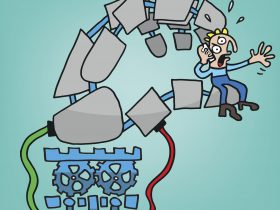Everyone wants a 100% way to keep the latest spyware/malware/keyloggers off their PC.
But the only fool-proof way to keep malware completely off and all private data on the computer is to not power it up or connect it to any network, nor to ever use a USB stick or similar device. However, this is not a practical solution. Even if you, as the device owner, take the usual precautions – bad things can happen. Your device – regardless of whether an Android smartphone, iPhone, or Windows PC – is ground zero. Because of the wealth of private information stored on a device such as account details, credit card information, personal ID numbers, it’s a natural target for hackers. While their specific strategy will vary by device or operating system, their interest in that personal information is consistent.
Malware types such as keyloggers and spyware are designed to be quietly placed on your device without your knowledge, then go to work for their masters. Their range of activities includes reporting on individual keystrokes made on the device, taking screenshots, recording calls, and then transmitting this stolen data back to their servers. They can be inserted onto your device as the result of visiting an infected web page, opening an email, or even just using an infected network to go online in a local café. Check out our blog post on how to detect malware on your device.
So what can you do if you think your device has been infected?
You have three basic steps to take if you think your device has somehow been infected. The best way to know your device is free from malware is to have regularly scheduled system scans to uncover any malware than might have gotten past the initial detection systems. Do do so, follow these 5 easy steps:
- A as in antivirus: Download an antivirus of your choice – in our case we will use the Avira Free Security Suite – and install it.
- Open up the program: Once that’s been done open the program. You’ll probably receive a couple of helpful tips that explain the main features of the antivirus to you. What you want to do though is make sure that there is no malware of any kind of your device, so you should proceed and click on “Antivirus” and “Open”.
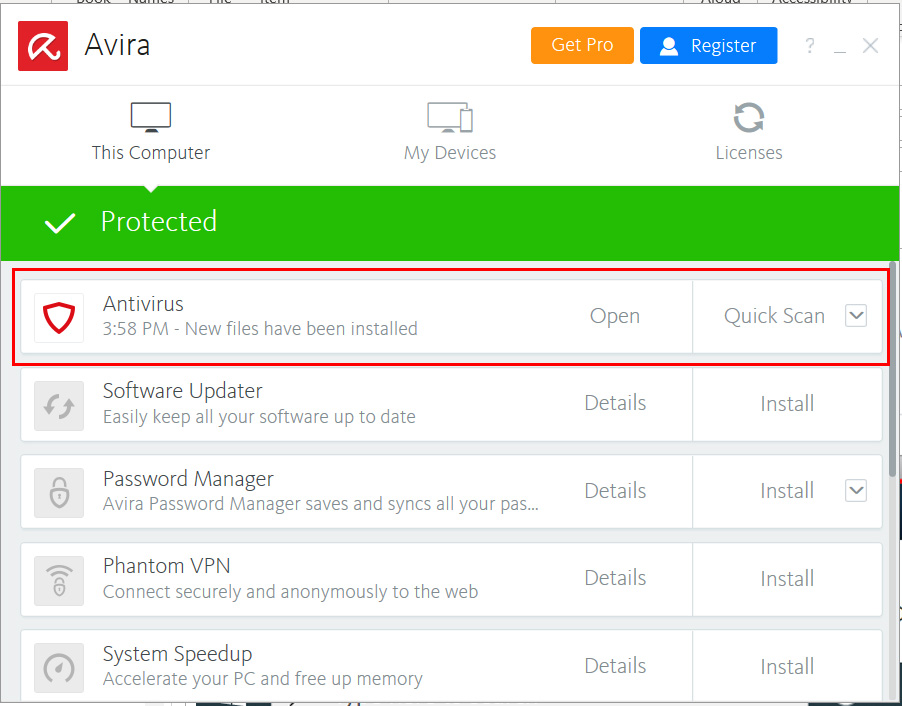
- Do that scan completely: Reputable security programs have the ability to make a regular scan and the this as an option. Because a full scan may take some time, particularly for a device with a large hard drive, you might be tempted to stop it when it takes too long. Don’t. Instead, schedule this for a time when you are not working at the device or – if you are afraid that your computer might be infected already – run it manually. In our case that means clicking on the sidebar where it says “Scan” and then choosing the “Full Scan”.
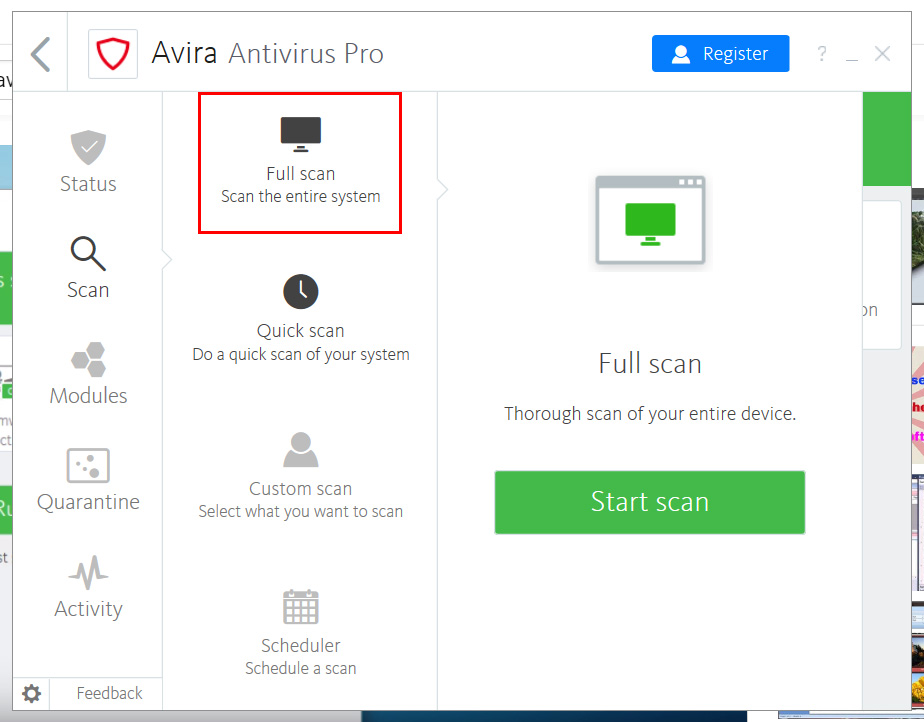
- Follow the recommendations: If the scan uncovers something nefarious, the security app will either take care of the problem automatically or tell you what steps are needed to remove the problem.
- Schedule a follow-up scan: Most security apps have this as a default setting or give a recommendation over how frequently a scan should be made. Make regular scans part of your future regular device hygiene.
That’s it already! Once you set up your scan routine you should be good. Nontheless: Use your head when surfing online and don’t download or click any link and file you come across.