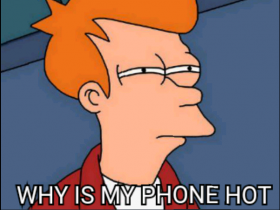Sheltering in place has come with its share of challenges and for many, a slow Wi-Fi connection is one of them. With an unprecedented number of people active online at the same time, the capacity of our internet connection has come into question. Not only do we have to share bandwidth with the others in our household, but we are often slowed down by interference from neighboring networks. That said, there are ways to improve your connection and work from home more productively. The tips below show you how to improve and speed up your Wi-Fi connection.
Where to put your router for faster connection
First, figure out where you get the best connection. Walk around your home with your device and see where your connection picks up the strongest signal. Once you’ve seen where your network works best, then you can go about finding the sweet spot for your router. A router sends out signals in all directions, so it needs a place without interference. Instead of putting in on the floor, hiding it behind the couch or in a tight corner, choose a location where your router is as high up as possible and the least obstructed. While working from home stay as close to the router as possible for a stronger, faster connection.
Check for interference and change the channel
Often what’s slowing down your Wi-Fi is that your network is trying to operate on a channel that is competing with other nearby wireless networks. To improve your Wi-Fi performance, find out which channel you are currently on, and switch to the one with the least congestion. To check on a Mac hold down option and click the Wi-Fi icon in the menu bar and select Open Wireless Diagnostics. Windows users can use a tool like WifiInfoView. For 2.4 GHz Wi-Fi, the most frequently used channels that don’t overlap with each other are 1,6, and 11. Alternatively, and if your device will support it, you can configure your router to be able to choose from both 2.4GHz and 5GHz channels.
What’s guzzling your bandwidth?
Another important step to optimize your Wi-Fi speed is to look at who and what is consuming your bandwidth. Your network’s total bandwidth is divided between all the devices connected to it, so figure out who is using which devices, when and for what. The goal is to avoid a situation where two people are simultaneously running heavy bandwidth programs. For example, hosting a video conference or downloading a large file at the same time someone is gaming or streaming Netflix. To ensure more seamless and productive working hours, you could even make a weekly timetable for your household and divvy up bandwidth usage accordingly.
Apps you might not even be using can be zapping your bandwidth too. Do an audit of your apps and delete anything unnecessary. For those you keep, consider turning off the background refresh option on all your all devices.
Use a mobile hot-spot or a mesh extender to boost your Wi-Fi
If none of the above have helped to speed up your Wi-Fi connection, there are still a few options to explore. You can use your smartphone to set up a mobile hotspot, but the downside is it will potentially use up a lot of your data plan. Another solution is to buy a mesh system that will create a larger blanket of coverage via multiple identical units placed around your home.
Optimize your device for faster performance
Often, what we think is the problem turns out to only be part of the problem. Besides your Wi-Fi connection, your device itself might be dragging your productivity down. To pick up the pace you can try a free tool like Avira Free Security to optimize the speed and performance of your computer. Included is a Startup Optimizer that shows which applications run on start – and which are slowing it down- so you can decide which programs to postpone or stop. You can also speed up your computer by running a one-click scan to automatically update outdated drivers and allow the Cleaner feature to remove junk like the system cache, temporary files, and unnecessary user data.
Once you’ve solved your slow Wi-Fi connection and sped up your computer you can finally get back to work and focus on what’s important, like remembering to hide anything visibly embarrassing before your next video conference!