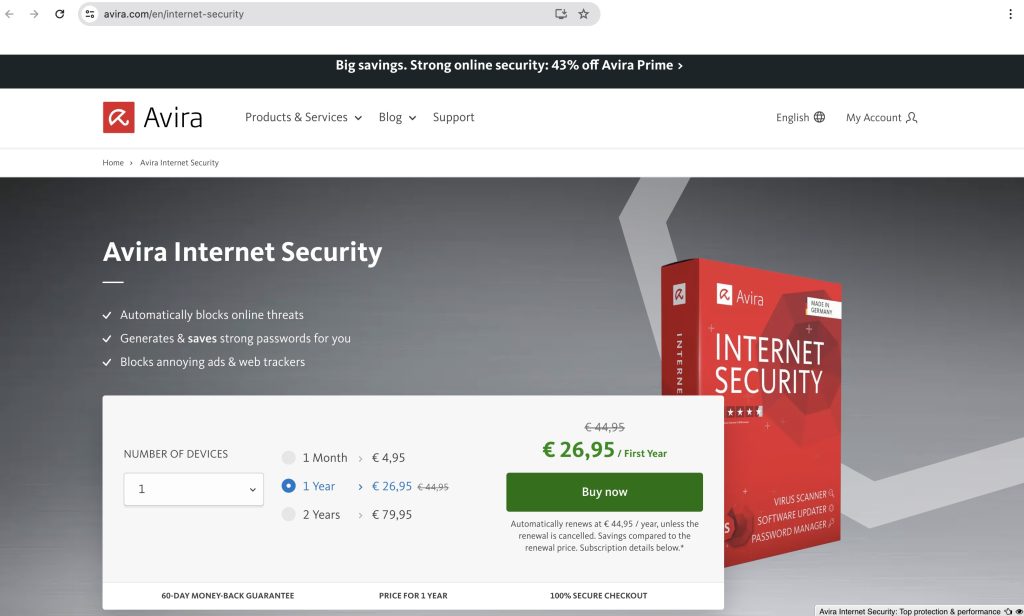When you set up your laptop or PC, it’s likely you also created a Windows account to better protect your confidential information from others. While it’s generally a good idea, it’s of little use if cybercriminals get hold of your Windows log-in details. Once they have them, your device is like an open book which they can browse freely. They can then open super-sensitive information with ease if you haven’t taken additional steps to protect it.
Read our step-by-step instructions to learn how to better protect your confidential information from others by password protecting documents or locking entire folders as well as how you can strengthen your online privacy with a multi-feature security solution like Avira Internet Security.
Password protection for Microsoft Office
You probably have some really sensitive, personal files stored on your computer, like invoices, tax assessments, bank statements, contracts, and personal household budget calculations. So if others also use your device, it makes sense to stop them from accessing these files.
The good news is that you can password protect individual files on your Windows device — and even go one step further and use a secure password to lock entire folders from being accessed by others.
Password protect individual Microsoft Office files
It’s really easy to password protect individual Word documents on your PC. In our example, we use Microsoft® Office version LTSC MSO (version 2303) on Windows 11. That said, the procedure is similar or practically identical for other, even newer Microsoft Office versions.
- After opening the file you want to protect, click File on the top left. In the menu that opens on the left, click Info.
- Then, under Protect Document, select Encrypt with Password.
- In the window that opens (Encrypt the contents of this file), you can now set a password.
- After clicking OK, you’ll be asked to re-enter the password. Only then will this file be password protected. Just remember to keep this password somewhere safe — and don’t forget if you used upper or lower case letters.
If you’d like to password protect an Excel file, you can follow the steps above as for Word — the only difference is the button in this Microsoft® Office program is called Protect Workbook.
Top tip: With a password safe like Avira Password Manager, you can create strong and unique passwords for your online accounts and better protect your online privacy. And what’s even better: This handy tool is already included in the multi-feature Avira Internet Security solution.
Lock an entire folder on your Windows PC
If you think it makes more sense to store all your sensitive files in a single folder and then password protect that, proceed as follows:
- Open Explorer and right-click the folder you want to protect, then click Properties.
- In the window that opens, click Advanced in the General
- Here you’ll find the option Encrypt contents to secure data. To turn it on, simply tick the box.
- Click OK and Apply to confirm the changes.
- The selected folder is now encrypted, which you can tell by the key icon next to the folder.

Password protect Microsoft Office folders in just a few steps.
What you can do if you can’t password protect folders in Windows 11
A lot has been written recently about it not always being possible to encrypt entire folders in Windows 11 because the option is grayed out, so you can’t tick it.
In August 2022, Microsoft published a knowledge base article about an issue with encryption acceleration in the latest Windows version and that the Windows encryption error can lead to data corruption or loss.
So if you’re affected, cannot set up password protection for folders in your Windows 11 version, or don’t want to delve too deeply into your laptop or PC’s operating system, a simple alternative is to zip the folder in question and password protect the zip file.
This alternate approach may not be the most elegant, but it does the job if you need to password protect a folder containing multiple files from others.
Password protection for Adobe Acrobat (PDF)
The vast majority of us have the free PDF viewer Acrobat Reader installed on our PC or Mac because we need to view invoices, bank statements, and other important documents that we’ve been emailed or have downloaded from our online accounts.
However, to password protect individual PDF documents directly within the program using the File 🡪 Protect Using Password menu option, you’ll need Adobe Acrobat Pro. Monthly costs of around $20/€24 may be a bit steep for occasional use, since you may only want to secure a few PDFs with password protection.
Thankfully, though, other solutions are available: You can password protect your important PDF files through online services — all for free. Adobe itself and many other vendors provide password protection tools for this very purpose. There, just like on other comparable online services, you can drag and drop your files onto the website, protect them with a password, and then download them as a protected file.
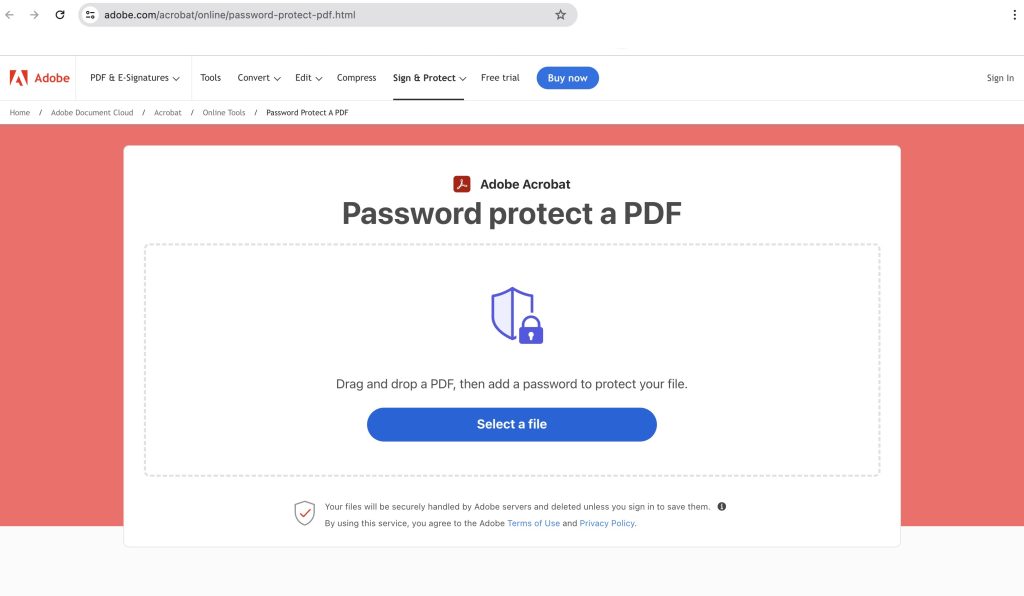
Password protection for Apple Pages
If you use a Mac and want to password protect documents, follow these steps:
- Open the document to be secured with Apple Pages.
- From the File menu, choose Set Password…
- Enter a password of your choice, verify it, and add a reminder in the Password Hint box in case of an emergency — a good move since you’ll have no way of opening the file again later if you lose your password.
- Tick the Remember this password in my keychain box to save the password.
- Finally, complete the password-protection process by clicking Set Password.
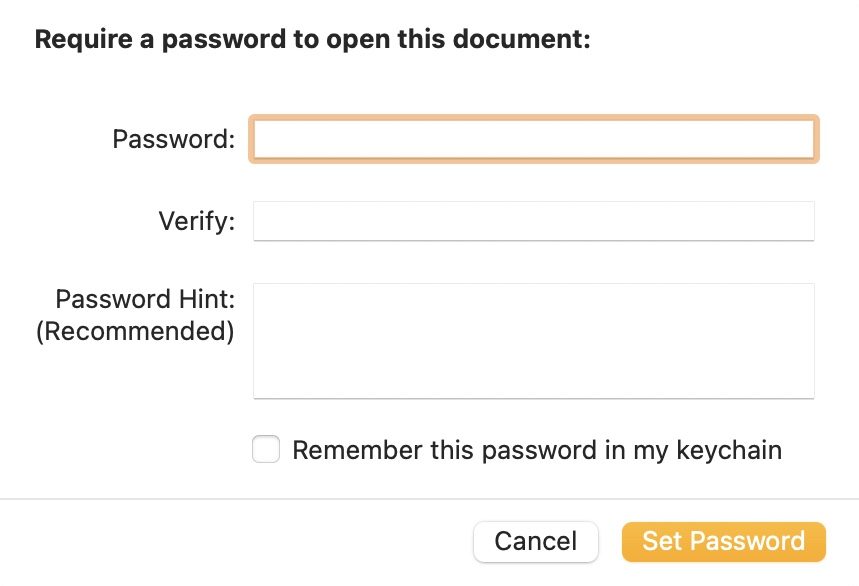
Password protection for Google Docs, Sheets, and Slides
If you already use various Google tools, you’ll know from experience that these are based on new digital work processes that allow you to handle the permissions for your files very flexibly — albeit in different ways.
- Any document you create is automatically yours to begin with and can only be accessed through your Google account. That’s why your files are pretty well protected from the outset.
- But you can also set up things in a way so you can share individual files with others. This means you’re always in control of who has access to your files — and you can set individual permissions for your Google documents at a granular level.
- If you’ve granted others access to individual documents, you and the other people with whom you share the files will be informed as soon as changes are made to the files — no matter who made them.
These flexible options require that you have a Google account. But then you can use the tools — free of charge for private purposes — to create text documents (Docs), spreadsheets (Sheets), and presentations (Slides) via More tools:
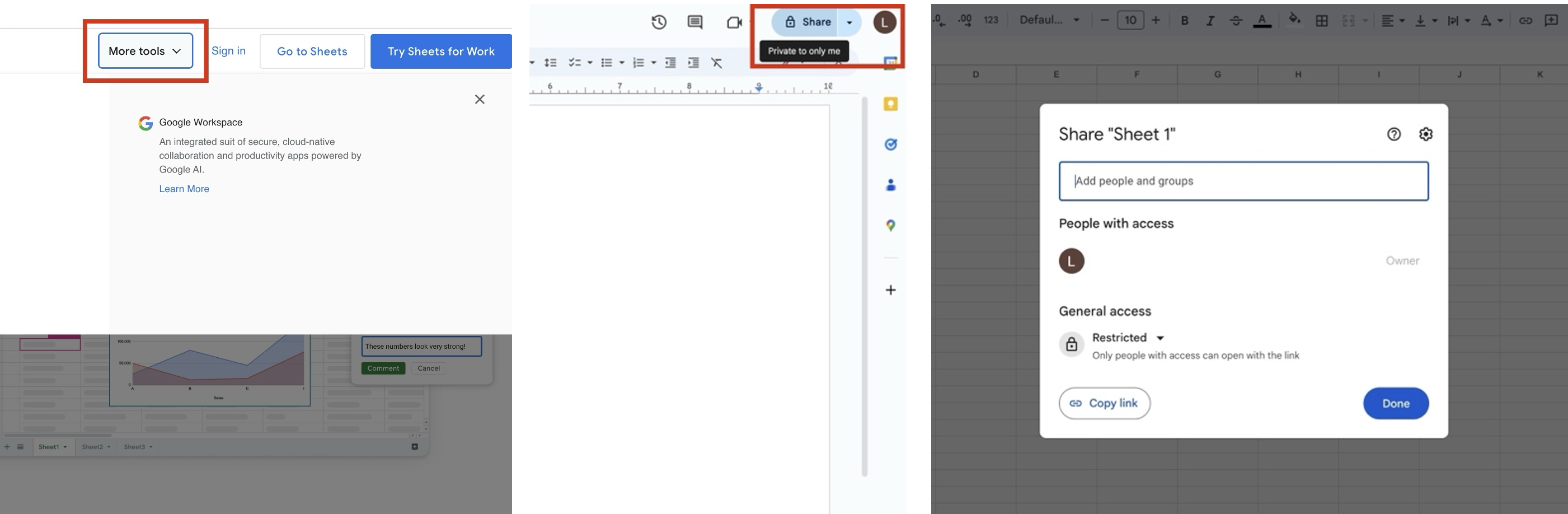
You can also transfer existing files to the various tools in your Google account. Although you’ll be the only one who can access the files to begin with, you can decide whether you want to grant others access.
Incidentally, your files created with Google are stored automatically in the Google Cloud. Check out our blogpost for all you need to know about cloud security.
Multi-feature computer security solutions not only protect your device
We can’t stress it enough: Cyberthreats of various types are increasing rapidly, so it’s almost negligent not to use antivirus software. Thankfully, though, computer security solutions like Avira Internet Security are increasingly winning the battle, and enabling you to get a better grip on many of the well-known online threats.
Among other things, with Avira Internet Security you can…
- better block malware, ransomware attacks, and infected sites, improving your protection against cyberattacks.
- create stronger passwords for your online accounts with the built-in password manager, making it harder for cybercriminals to hack your online accounts.
- check your home network for potential security holes.
- help solve online privacy issues.
- update your programs and drivers automatically.