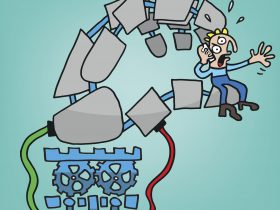What is Autopilot and where can I find it?
Avira Autopilot is a browser extension exclusively for the Avira Scout browser. You can download Scout from here. Autopilot includes all the functions of the popular Avira Browser Safety (ABS) extension.
Once you have downloaded, installed, and started Scout, you will see a green icon (see image Scout 1) on the top right. This is the Avira Autopilot icon. Click it to open Autopilot (see image Scout 2).
The functions and features of Avira Autopilot (as at February 2017) are described in the following. As new functions and features are constantly being added to Autopilot, the following is only a snapshot of what the extension currently offers.
What does the Privacy tab do?
The main point of the Privacy tab is to manage trackers. In other words, to display, block, or unblock trackers.
Trackers are used by websites to collect and analyze data on how users engage with websites. In addition, trackers are often used to target users with ads specifically tailored to them. Trackers can represent a privacy issue, especially as users rarely know what data has been collected on them and where it is sent.
When you use a browser tab to load a website which uses trackers, the trackers that are found are listed (see image Scout 3). Trackers that are blocked automatically are displayed in green; those which have not been blocked automatically are displayed in red (see image Scout 4).
You can change how trackers are dealt with by clicking the red or green icon. This allows you to block trackers which haven’t been blocked (red icon) either for the current website or for all websites (see Scout 5). Vice-versa: You can unblock trackers blocked by Autopilot either for the current website or for all websites, so this tracker is no longer blocked.
As trackers can pose a threat to data protection and privacy, caution must be exercised when unblocking trackers which Autopilot has blocked – and if you absolutely have to unblock a blocked tracker, you only do this for the website for which it is required.
What does the Modes tab do?
In keeping with Scout’s slogan “Security and privacy made simple”, you can select the security mode that best suits your needs (see image Scout 6). The default security setting is Safe Surfing. In this mode, all manageable security functions are activated; privacy functions are only partially activated as long as they don’t cause issues with how websites are displayed. This is why the Privacy Badger extension, for instance, is deactivated in this mode as it can sometimes cause websites not to display correctly.
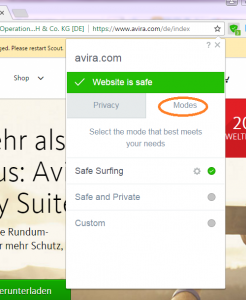
In Safe and Private mode, additional functions are enabled/disabled. This improves privacy protection, but in some cases it can cause websites to stop displaying correctly or restrict their functionality so you don’t get to enjoy their full experience.
Safe and Private mode is ideal for anyone who places great importance on protecting their privacy.
The third mode, Custom, allows Scout users to create their own mode tailored to their preferences.
When you select a mode, a settings icon will be displayed next to the mode name (see image Scout 7). If you click this gear icon, a settings menu is displayed where you can enable/disable a range of options for Custom mode (see image Scout 8).
- “Show price comparisons” enables/disables Avira Price Comparison. This function lets you shop securely, but to do this information needs to be sent to Avira which some users don’t like doing for privacy reasons.
- “Block trackers by default” blocks known trackers. It protects your privacy, so should not be disabled unless you have good reason to do so.
- “Send Do Not Track header” informs websites not to track you (unfortunately, they can ignore this). If protecting your privacy is important to you, be sure to enable this function at all times.
- “CLIQZ Search“: Lots of users use the address and search bar (Omnibar) in Chrome-based browsers for web searches. But when they do, any search terms entered into the Omnibar are sent to the browser’s default search engine even if the search hasn’t even been started.
Many web surfers consider this to be an undesired infringement of their privacy, so CLIQZ allows you to use the Omnibar for searches without any of the information you enter being sent to search engines. This enhances the protection of your privacy, plus CLIQZ provides three search results without any information being sent to the default search engine. - “Privacy Badger” enables/disables the Privacy Badger browser extension. Privacy Badger offers a range of functions including protection against trackers, but in some cases it can cause websites to stop either displaying or working correctly.
- “HTTPS Everywhere” enables/disables the HTTPS Everywhere browser extension. It ensures only secure, encrypted communications are used (provided a website supports this via HTTPS). This is especially important if you are using your computer on an unsecured public network, such as a WiFi hotspot at an airport or at your favorite cafe.
- By default Avira Scout sends anonymized data to Avira, which Avira uses to improve Scout to better meet user requirements. If users don’t want Scout to send this data for privacy reasons, it can be disabled here.
These settings allow you to personalize Custom mode to modify your requirements. In my Scout browser I’ve disabled “Show price comparisons” and “CLIQZ Search”, but everything else is enabled.
It’s very likely that new modes and/or settings will be added to Avira Autopilot in the future.
What does the Security tab do, and why doesn’t it appear very often?
The Security tab is only displayed if Autopilot detects a security issue when visiting a website. Typical security issues include phishing and malware sites.
If Avira Autopilot identifies a website as being potentially dangerous, the website will initially be blocked and this notification will be displayed (see image Scout 9). If you click “More options” and then “Continue anyway”, you will be taken to the dangerous website. Then, and only then, will the Security tab be displayed in Autopilot (see image Scout 10).
You can also see on the image that the red bar marked “Website is unsafe” is displayed instead of the usual green bar marked “Website is safe”. In addition, the Autopilot icon changes from green to orange – and it’s likely that ransomware is already encrypting your files in parallel. If we say “This site is dangerous”, we mean it.
The Security tab offers two basic options: The “Take me away” button and the “Never block this website” option. The second option should only ever be used if you are 100% certain that Autopilot has incorrectly classified a website as being unsafe. In the case of an infected website, this is something general users won’t be able to determine.
I hope you find this information about Autopilot in Scout useful.
As ever, any feedback, questions, or comments are very welcome. 🙂 🙂
Stay safe!