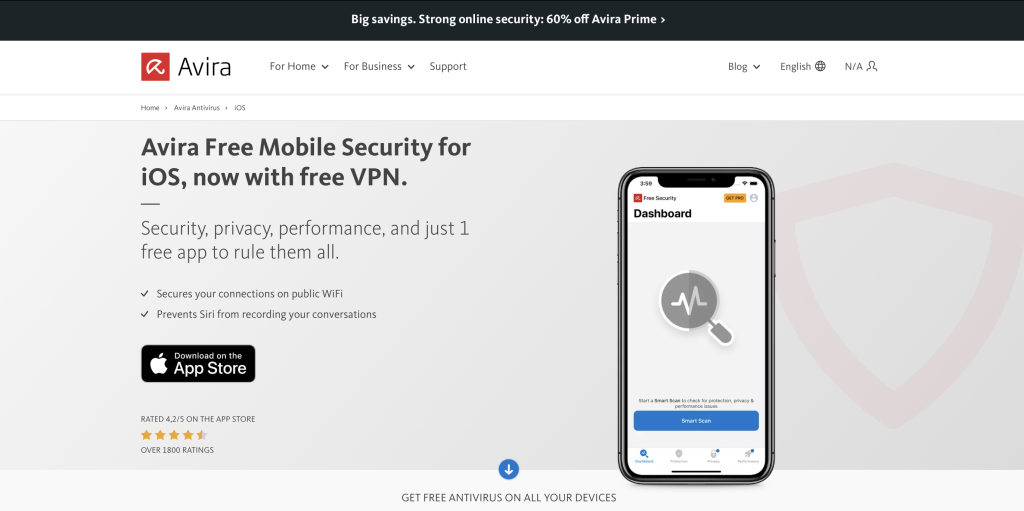If you own an iPhone, you don’t really need to worry about speed, because these devices pretty much optimize themselves. But even a well-treated, self-optimizing iPhone can be slow — and not just because of age.
Read on to learn why your iPhone is slow, how you can prevent that, and how using Avira Mobile Security for iOS with it’s built-in optimizer can help you breathe new life into your smartphone.
Why is my iPhone slow?
There are many reasons why your iPhone is slow — even though these costly smartphones self-optimize themselves in a number of ways.
While our list isn’t exhaustive, here are a few reasons that could be causing your iPhone to run at a snail’s pace.
Lack of storage space
The most likely reason is that you’re running out of storage space — just think of all those photos, videos, and apps you’ve got on your iPhone.
But did you know that every time you edit a photo, a copy is created automatically? Photos (and also videos) taken with the iPhone can also run into several megabytes. So if you’ve edited them a few times, your storage space is going to be used up pretty quickly. And if you run out of storage space, your smartphone will inevitably run even slower.
A full memory
If you don’t change your engine oil for a while, it can have a negative impact on your car’s performance. The same principle applies to a cluttered memory. If there’s too much data in the cache (the hidden memory), an iPhone will also respond by running slower.
Apps, for example, sometimes put an enormous strain on your iPhone’s memory because they cache a lot of data to be as responsive as possible to your requests.
A wide range of culprits all fill your iPhone’s memory with junk data — and there are many other sorts of data which, when added up, can clog your memory with several gigabytes of data, making your iPhone slow. These include:
- System files
- Siri voices
- Logs
- Updates
Too many apps
It’s an all-too familiar story: Someone recommends an app to you, you install it, then at some point you find you just don’t use it anymore. Sound about right? It’s no big deal having loads of great apps on your smartphone, but if you have too many, your iPhone is bound to slow down.
Poor Wi-Fi signal
A poor network connection or weak Wi-Fi signal can certainly be one of the reasons why your iPhone is running slow — unsurprising really given the patchy network coverage in some areas.
iOS is outdated
Your iPhone tells you automatically if a new version of the iOS operating system is ready to be installed — something you should also do, since such updates often include performance-enhancing improvements. And if you don’t install the recommended system updates, your iPhone will respond by slowing down.
Background processes
By default, many of the apps we install on our smartphones are configured to allow notifications automatically. But to do that, did you know that many processes run in the background — bringing even an iPhone to its knees.
Siri, Spotlight, and other search features
Voice assistants like Siri are quite useful: If you’ve got a question, this digital assistant has the answer for you. However, Apple’s voice assistant requires a lot of training (or effort) to carry out your commands — and that can make your iPhone slow.
The same is true of Spotlight search, which also demands a lot of processing power, slowing down your iPhone.
Bloatware
“Bloat” means something like “inflate”. Bloatware are unwanted, hidden apps on your iPhone that were preinstalled by the device manufacturer or your network operator. While iPhones are less affected than Android devices, Apple itself likes to put ads and trial versions of its own apps on your iPhone.
Although bloatware is often harmless, it can be extremely annoying and slow down your iPhone. However, never assume that bloatware isn’t a threat.
Malware
Even though iPhone users may be relatively less likely to end up getting malware on their smartphone, they’re not immune. Just think of how quickly we are to tap a link sent supposedly by one of our contacts.
Phishing as a social-engineering method is well known about, but even a momentary slip in concentration is enough to ensnare us in the cybercriminals’ trap, leading to malware that can definitely slow down your iPhone.
Top tip: When installing apps, be sure to also add an antivirus app like Avira Mobile Security for iOS to your iPhone.
Extreme weather conditions
If you often leave your smartphone in the direct sun or somewhere hot, such as on the beach or in your car, that can also be a reason why your iPhone is slow. Freezing temperatures can also be bad news for your smartphone.
As a rule of thumb, remember that anything above 30°C and below 10°C really makes your smartphone struggle.
Why do iPhones slow down over time?
It’s common knowledge that the performance of every electronic device we use degrades over time. No matter if it’s your TV, washing machine, or smartphone, components will inevitably be affected by wear and tear.
iPhone batteries degrade over time
It’s not just an iPhone battery that degrades over time — all smartphones and tablets suffer from this issue. Read our handy battery preservation tips further down to make your battery last longer.
Apple’s performance management feature makes the iPhone slower in the long run
Apple itself admits to deliberately severely restricting technical support (and key system updates) for older iPhone models. The company has also admitted to intentionally throttling older iPhone models (such as iPhone 6, iPhone 7, iPhone 8, and iPhone X models) to, in their words, maximize battery life and optimize performance.
This means that your iPhone slowing down is a known problem that stems from Apple’s own performance management changes.
Tips to speed up your iPhone
There are a number of things you can do to speed up your iPhone — and even for older models that are slower anyway thanks to Apple’s performance management feature, there are some options you should know about.
And you guessed it: If you apply several of our tips in one go, it can have a really positive effect on the speed of even an older iPhone.
Regular restarts
One step to speed up your iPhone, which developers have been recommending for years is to shut down and restart your device on a regular basis. That’s because every time you restart your device, you delete a lot of junk data which accumulates in most apps and in the system over the course of use. And the best bit: It’s really quick and easy to restart your device. Here’s how:
- Press and hold the side button (on the right) and then press and hold the top volume button (on the left) on your iPhone.
- On the screen, swipe the slider to the right to power off your device.
- Then power it on again by pressing the button on the right.
Delete unnecessary media
If you want to speed up your iPhone, taking a thorough look at all the data-hungry photos, videos, audio files, and messages will help.
- You’re certain to find several versions of the same photo on your device, one of which is perhaps the one you were hoping to capture in the first place.
- It’s also worth considering if you need to shoot video at a very high resolution, especially since your iPhone does that by default. Lower resolutions are often enough, so think about that the next time you’re about to shoot a short video at a family get-together. And don’t forget that all those entertaining videos that we like to share with our friends can also sap your space.
- By the way, don’t worry if you delete any video or audio files you’ve bought as you still own them even if you do remove them from your iPhone.
Keep iOS up to date
In most cases, iOS updates speed up your device. But that’s not all — updates also almost always optimize your iPhone’s protection mechanisms.
Update your apps
Always keep your smartphone apps up to date and install any developer updates as soon as possible. That’s because updates like this often also fix bugs and plug security gaps that emerge over time.
In addition to speeding up your iPhone, such app updates can also improve your device’s security. To update your apps, simply follow these steps:
- Open the App Store and tap your profile icon at the top of the screen.
- Swipe up a bit to see the available updates and release notes.
- If you only want to update a single app, tap UPDATE next to the app. Alternatively, you can tap Update All to update all your apps in one go.
Periodically delete your browser caches
Even if you rarely use Safari or other browsers, an infinite amount of data still gets stored in the cache, slowing down your smartphone.
As such, we recommend emptying the browser cache in the Safari app on your iPhone (iPhone 8 and higher) regularly to help speed up your smartphone. Here’s how:
- Open the Settings app, then locate and tap Safari. If you want to delete all the website data and clear the history, simply tap Clear History and Website Data.
- If, however, you want to keep your history, swipe up a bit further until you see Advanced. Tap that, then tap Website Data, followed by Remove All Website Data. Your browsing history will be kept, but the cache will be cleared.

Clear the cache in your Safari browser to speed up your iPhone.
Remove unnecessary widgets
Whether it’s Google Search, Weather, or Messages — most apps also offer widgets which will show you updated content without you even needing to open the app in question. Such widgets are basically useful tools that allow you to personalize your smartphone’s home screen. But they either require a robust network connection and/or pull data almost non-stop in the background.
If you want to remove unnecessary widgets, simply touch and hold the widget. Then select Remove Widget and finally tap Remove again to confirm.
Disable location services
Google Maps, BlaBlaCar, Miles, and many other apps use location services to bring you to your destination using real-time GPS coordinates. But these location services don’t have to run 24/7.
If your iPhone is slow, check which apps are using location services and choose whether they should never use them or only while using the app.
To turn off location services:
- Open the Settings app.
- Tap Privacy & Security, then Location Services. Now decide whether you want to turn off location services completely or just for certain apps.
a) To turn off location services for all apps, toggle the location services option from green to gray.
b) If you only want to turn off location services for specific apps, locate the app in the list and tap its name to set permissions. Choose from Never, Ask Next Time Or When I Share, While Using the App, or Always.
Use tune-up apps
The steps we’ve mentioned here can help you speed up your iPhone. However, there are also apps like Avira Free Mobile Security for iOS which make it a breeze to free up space — which is, as we mentioned, a key requirement for you to speed up your iPhone.
Even Avira Free Mobile Security for iOS, which costs absolutely nothing, can help breathe new life into your smartphone. This app can help you free up more storage and memory — and it’ll also assist you with cleaning your system and browser.