Ever visited a website, only to be met with a blank page and wondered if it’s dangerous? This “about:blank” page is mostly harmless since it can actually help your browser respond faster overall — and even protect you from malware.
Read on to discover all you need to know about the about:blank page and how you can surf faster and more safely with a browser safety add-on for Firefox and Chrome, such as Avira Browser Safety for free.
What is an about:blank page?
about:blank is an empty page often used as a placeholder or default page in web browsers when no specific web page has been loaded. In short: It always appears when your browser has nothing else to display.
If you’ve configured your browser to display a blank page as the home page when you open it, an about:blank page will appear. And if you open a new tab in your browser, you’ll usually see an about:blank page too.
Strictly speaking, about:blank isn’t a page — it’s built into your browser or a command that your browser executes when there’s nothing else to display. There are also a whole host of these about: commands.
What are the about: commands for Firefox?
In addition to about:blank, there are a whole series of about: commands for Firefox that can come in very handy:
- about:? displays general information about your web browser.
- about:addons displays an overview of your browser extensions, which you can also modify.
- about:config displays your browser settings.
- about:crashes displays information about browser crashes.
- about:downloads shows you a list of all your downloads.
- about:memory tells you about your web browser’s memory usage.
- about:support offers you information and help for troubleshooting.
What are the about: commands for Chrome?
You can also use some about: commands in Chrome, but don’t be surprised when you enter “about:” and you’re redirected to chrome:// and the corresponding ending.
- chrome://downloads displays a page with all completed downloads.
- chrome://history lists the browser history, i.e. your most recently visited websites.
- chrome://extensions shows you all your installed browser extensions, including access to additional options (such as to remove them or turn them off).
- chrome://bookmarks turns on Google Chrome’s bookmark manager.
- chrome://newtab opens the home page set by you (or set by the web browser itself) — not a new tab.
- chrome://about/sync lists all extensions and URLs that Chrome has saved.
Is about:blank a virus or malware?
about:blank is neither a virus nor malware, so you don’t actually have to worry if you see an about:blank page.
However, malware can certainly be why you see this page more often. That’s because browsers often respond to malware by displaying a blank page for protection against computer viruses.
So if you keep seeing an about:blank page and you also notice other warning signs — such as a massive drop in performance or frequent crashing — this could well be a sign that a virus has infected your device.
If you have even the slightest suspicion that something’s up with your computer, don’t waste any time: Use tried-and-tested antivirus software to scan your devices.
Browse more safely with a browser safety extension
You can strengthen your protection against a range of cyberthreats by adding the Avira Browser Safety extension to Firefox or Chrome:
- Block malicious sites:
Avira Browser Safety includes a cloud-based URL scanner that detects over 80 million dangerous sites (like phishing, malware, or spam sites) every single month, helping to block them. - Protection against potentially unwanted applications (PUAs):
Avira Browser Safety detects and blocks around 9 million potentially unwanted applications every month, which could end up on your PC as part of a software package, flood it with ads, or collect private data. - Protection from dangerous redirections:
Some advertising programs manipulate your web browser settings and can forward you to dangerous search engines. Avira Browser Safety can help you block such redirects and reset your settings to their original state. - Block dangerous pages before they load:
There are more than 4.7 billion web pages on the internet. Avira Browser Safety checks every single one and can tell you whether a page is safe or not.
Here’s a little tip to protect yourself: Avira Free Security is a multi-feature antivirus program for all your devices (Windows, Mac, Android, iOS), which also includes a browser safety extension for Chrome and Firefox.
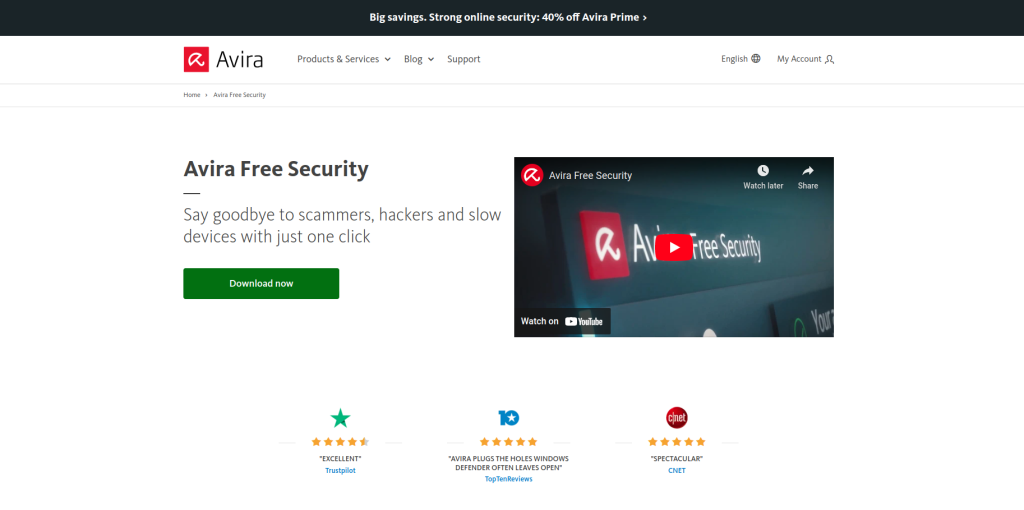
Why is an about:blank page useful?
about:blank can be very useful because this page (which, strictly speaking, isn’t actually a page) can help you in a range of ways. These include cutting your browser’s power consumption and helping you out if you’ve got a poor internet connection — that’s because about:blank address bar serves as a Google alternative in Chrome, similar to the Google search bar.
More importantly, though, are the various protections enabled by the browser command about:blank on your PC, Mac, or mobile device:
- about:blank can prevent you from unwittingly visiting unsafe websites.
- In addition to Chrome security extensions, this command can help stop a malware ambush, instantly redirecting you to the blank page.
- about:blank can be particularly helpful in defending you from scareware pop-ups. Scareware is a type of malware, where cybercriminals use pop-ups to trick you into thinking that something terrible’s about to happen, relying on you to act immediately to avert the threat.
Set about:blank as your homepage
Setting about:blank as your homepage is a good move if you have a low battery, a slow computer, or a patchy internet connection. That’s because this setting is very resource friendly.
However, many also prefer about:blank when blocking Chrome pop-ups since it allows them to keep their web browser uncluttered.
How to set about:blank as your homepage in Firefox
- First click the More options icon (the one with three bars) on the top right and then click Settings in the context menu.

- Now select Home from the menu on the left.

- Next to Homepage and new windows, select the option Custom URLs….

- Enter about:blank in the input field next to Homepage and new windows and hit the Enter key to confirm your change.

How to set about:blank as your homepage in Chrome
- Click More options (the icon with three dots) in the top-right corner and select Settings from the context menu.

- On the Settings page, go to On start-up, select Open a specific page or set of pages, and choose Add a new page.

- Finally, enter about:blank in the input line and confirm this by clicking Add.

Set about:blank as your homepage in Edge
- Click More options (the icon with three dots) in the top-right corner and select Settings from the context menu.

- From the menu on the left, select Start, home, and new tabs.
- Right at the top, select Open these pages and then Add a new page.

- Finally, enter about:blank in the input field and click Add to confirm this change.

How to set about:blank as your homepage in Safari
- Open Safari and click Preferences.

- Now select General from the menu bar at the top and enter about:blank next to Homepage.

How can I remove about:blank?
You might find yourself being blocked from accessing a website for security reasons — in which case you’ll receive the message about:blank#blocked.
Just like about:blank, you can’t completely avoid about:blank#blocked. That’s because as soon as your browser detects a potential threat, it prevents the desired page from loading. But because your browser still has to display something, you’ll see about:blank#blocked.
To remove about:blank again, follow our steps below.
Remove about:blank from Firefox
- First click the More options icon (the one with three bars) on the top right and then click Settings in the context menu.
- After clicking Home, next to Homepage and new windows select Firefox Home (Default) from the dropdown and hit the Enter key to confirm the change.

Remove about:blank from Chrome
- Open Chrome, click the More options icon (the one with three-dots), and select Settings.
- Click On start-up and select Open a specific page or set of pages.
- Remove about:blank as your homepage by clicking the three dots next to about:blank and selecting Remove.

Remove about:blank from Edge
- Click More options (the icon with three dots) on the top right and select Settings.
- From the menu on the left, select Start, home, and new tabs.
- Click the three dots next to about:blank to open the context menu, then simply click Delete.
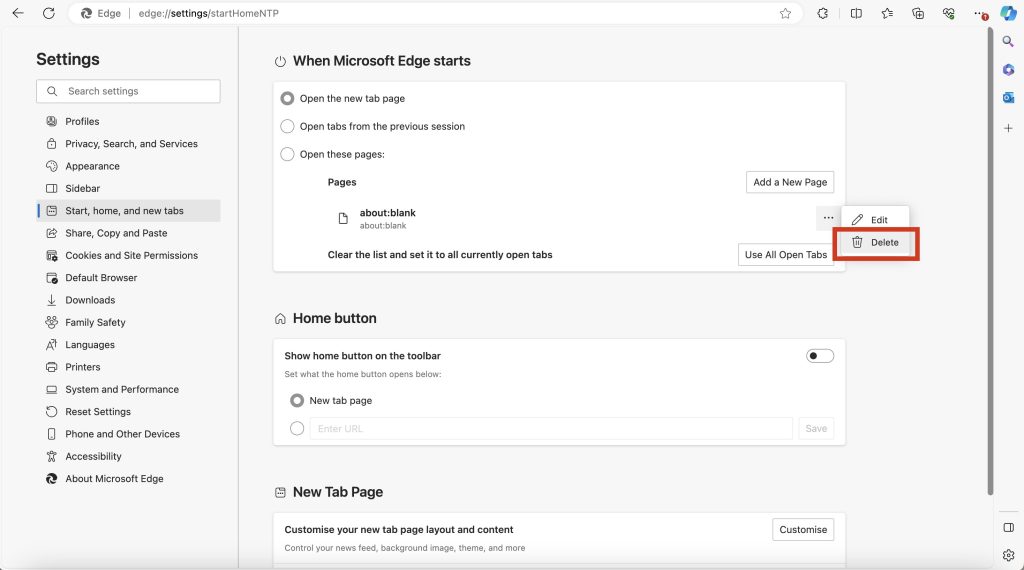
Remove about:blank from Safari
- Open Safari and click General in the menu bar.
- Remove the entry about:blank and optionally enter a different website address.

A little note to round off our post
The handy Avira Browser Safety add-on runs on Windows and Mac devices and is available for the following browsers:
- Firefox (including price comparison)
- Chrome
- Opera (built into Avira Safe Shopping)
- Edge (built into Avira Safe Shopping).














