If your phone gets stolen, it’s a distressing moment for any owner — not least because without the ability to use two-factor authentication, you’ll no longer be able to bank online. That’s not to mention the many personal photos, contacts, and other files stored on your device that could also be lost forever if your phone gets stolen — let along the fact that a smartphone isn’t exactly a cheap purchase.
Read our step-by-step emergency plan to discover what you should do if your phone gets stolen and how you can better protect your phone before it happens in the first place.
Emergency steps to take should your phone get stolen
First thing you should do is act fast the moment you realize your phone’s been stolen. That’s because if your data gets lost, thieves could also wreak havoc on your finances — something that can far exceed the cost of buying a replacement device.
Call your phone
First call your own phone, because in some cases a thief will even answer the call. Maybe you’ll be lucky enough to still hear your phone’s ringtone because it’s only just been swiped and is still nearby. The thief may even offer to return your smartphone in exchange for payment, making you a legal victim of extortion.
Block your SIM card
Next, you should have your phone’s SIM card blocked as soon as possible to prevent the thief from using paid services or making costly international calls at your expense.
If you can’t find the number of your network provider quickly, you can also call a blocking hotline. For authentication, you’ll be asked to enter your phone number, SIM card number, customer number, and password for your cell phone contract.
In most cases, however, it’s easier to contact your network provider and verify your identity with them. The provider is more likely to ask for personal information such as the last six digits of your account and your date of birth (you should know both).
Block the IMEI
The International Mobile Equipment Identity (IMEI) is a unique numeric identifier assigned to every phone, which can be used to identify your phone and theoretically also to locate it. Among other things, your network provider uses it to assign your SIM card to you.
You can sometimes find this number on your cell phone bill or on the box your phone came in. If you don’t have both ready to hand, you can simply dial *#06# on your phone to display your device’s IMEI.
However, you need to be aware that most network providers no longer support phone blocking using the IMEI number since cybercriminals can easily bypass it and incorrect devices have often been blocked in the past. If you file a report with the police, they’ll often ask for the IMEI number because it can help track down the culprit — but we’ll get to the topic of informing the police in a moment.
So, to lock your device, you’re better off resorting to the built-in locking features on your Android or iOS smartphone.
Lock your Android smartphone
- You can lock your Android smartphone remotely, but this requires that:
- Your smartphone is powered on,
- You are logged in to your Google account,
- Your smartphone is connected to the internet,
- You have turned on the Find My Device feature.
If all those boxes are ticked, follow these steps to lock your Android smartphone:
- First visit android.com/find and log in to your Google account.
- Click on the device you want to block (all devices connected to your Google account are shown on the top left). The approximate location of your stolen phone will then be shown on the map — if it’s powered on — otherwise you’ll see the last registered location.
- Select Lock in the menu on the left to lock your smartphone with a PIN, pattern, or password. If you haven’t previously set up a lock, you can now do so. You can display a message or phone number on the lock screen, giving a potentially remorseful thief the opportunity to return the phone to you — although this is highly unlikely to happen.
Lock your iPhone
If your iPhone has been stolen, you can also lock it remotely, provided it meets the technical requirements which Apple sets by feature. To use Find My, for example, you’ll need to have iOS 5 or later. You’ll also need an Apple ID and an iCloud account, otherwise it’s impossible to lock your device.
Follow these steps to lock your stolen iPhone:
- First, log in to iCloud.com/find or use the Find My app on another Apple device you own. If your iPhone doesn’t appear in the list of devices, you haven’t turned on Find My, but you can still turn it on.
- If you mark your iPhone as lost, you can also lock it remotely with a passcode to protect your data. You can also turn off Apple Pay on the stolen device.
- Block all credit cards linked to Apple Pay or Google Pay
Whatever happens, inform the bank(s) where you have a credit card linked to Google Pay or Apple Pay and get these cards blocked. All major banks have a hotline for such cases, which means your credit card can be blocked very quickly. The phone thieves then have no chance to empty your accounts.
Warn acquaintances
If possible, also inform your contacts that your smartphone has been stolen. You can’t rule out the possibility that a cybercriminal has stolen your smartphone and thought about using it to spread malware among your friends and acquaintances.
Inform the police
Smartphone theft is a criminal offense and should be reported to the police. You’ll need to do this anyway if you’ve insured your smartphone or tablet against theft.
We’ve already mentioned that the police sometimes ask for your phone’s IMEI number because it can be used to determine the (last) location of your device and possibly the perpetrator. But don’t expect miracles: In all likelihood, it’ll be impossible to recover your stolen phone.
Change your passwords
Be sure to change the passwords for all your online accounts that you also use on your smartphone. In addition to your log-in details for your online banking accounts, this also includes those for your email accounts, shopping sites, and social media profiles.
If, like others, you use just one or two passwords for all your online accounts, now’s the perfect time to think about using a password manager that makes it easier for you to generate strong and unique passwords. This means you’ll only have to remember one master password and can use unique passwords for all your accounts, which we think is much more convenient. Avira Password Manager, for example, is one such password safe, which is also available for Android and iOS smartphones.
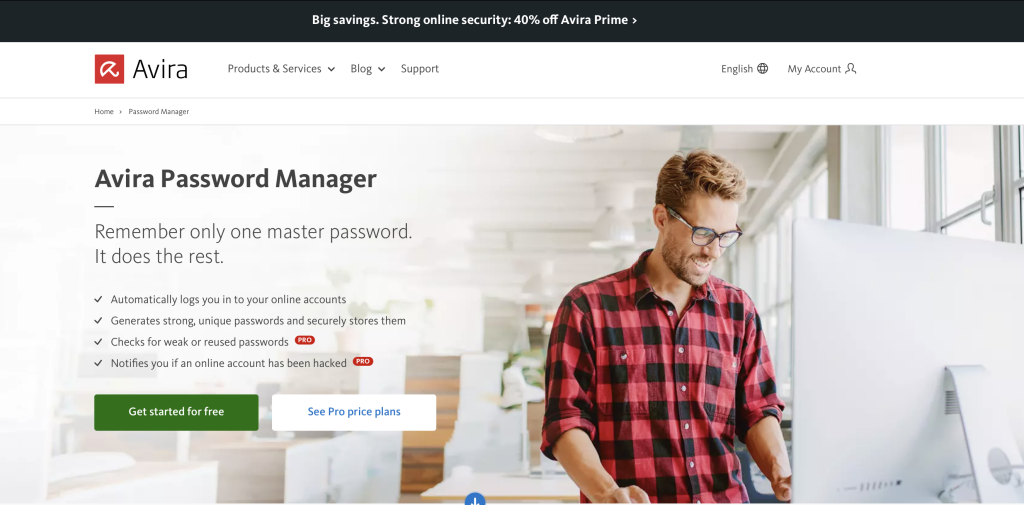
Turn off mobile payments
In many cases you can do this by blocking your credit card via your bank’s customer hotline. Or you can go to your bank’s website and disable this option in your account settings.
Back up your files
If you’re using an Android smartphone, proceed as follows:
- First, log in to your Google account using a browser, then click Data & privacy.
- Scroll down a little to get to Download or delete your data and click Download your data.

Back up the data of your stolen Android smartphone to your Google account using the data export feature. - On the Google Takeout page, select which data you want to include in your export.
- Once that’s done, click Next step and then choose the destination, how often you want the data to be exported (in the event of your phone being stolen, perhaps only once) and also the size of the zip file (up to 50 GB).
- Finally, click Create export.
Remember to change your Google password once you’ve backed up your data.
Wipe data on your phone remotely
Once you’ve backed up your phone data as described, you can now remotely wipe it from the stolen phone via the website google.com/android/find we already mentioned.
If you’re using an iPhone, enter icloud.com/find in your browser and you’ll also be given the option to delete your data from the stolen device.
Remove the stolen phone from your account
Once you’ve performed all the steps described above, you should finally remove the stolen phone from your account.
Doing so prevents a thief from gaining access to other devices connected to the phone. As you can imagine, there’s no end to cyberscammers’ creativity when it comes to finding ways to keep on wreaking havoc on your life.
Protect your phone beforehand
You may well have had the above-mentioned steps in mind anyway and are well prepared to minimize the negative impacts should your phone get stolen. Either way, we recommend you protect your phone before anything happens.
Consumer advice centers in some countries, like Germany, offer what is known as a cell phone SOS card on which you can jot down all your relevant smartphone info and then slip the card into your wallet. However, you can also easily make your own small card to note down your phone number, the SIM card and IMEI number, and your network provider’s hotline number.
Set up a passcode lock
A code or screen lock is a standard way of securing your device, and you probably locked your phone with a code when you set it up because you were told about this feature during the setup process.
Nowadays, you can secure your smartphone not only with a combination of customizable numbers but also using your fingerprint or face.
Note down your IMEI number
Even though network providers no longer use the IMEI number to enable you to remotely locate or block your phone, it’s useful to have the IMEI number handy if you need to report your phone to the police as stolen.
Lock your SIM card with a PIN
Typically, your network provider will always provide you with a PIN number together with your SIM card in a separate envelope. Once locked, you’ll then need to enter your SIM card PIN when you restart your phone.
Turn on anti-theft features on the phone
There are a number of ways to turn on anti-theft features on your phone.
We recommend using tried-and-tested mobile security solutions that include such an anti-theft feature, like from Avira.
In addition to many additional security tools, you can also use the mobile security solutions from Avira to optimize your smartphone’s performance and improve its protection against a possible virus attack. This all-in-one security solution is available as an antivirus solution for your Android mobile or as an antivirus solution for your iPhone.
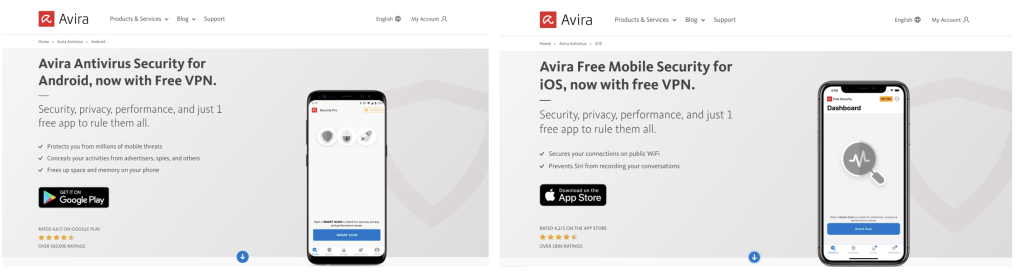
Set your phone to auto-lock
When you set up your new phone, you’ll be asked during the setup process to set a code to lock your device. You can also set when you want your smartphone to lock itself and enter standby mode.
It’s up to you whether you want your phone to auto-lock after two or five minutes, for example, depending on how you use it.
Set up automatic backups
In our opinion, backups are really essential because you’ll be able to get at your data and files not only in the event of a phone being stolen. A backup is also very helpful, for example, if you want to transfer your data from an old to a new device or if you run into technical issues that require you to reinstall the operating system.
Check out our blogpost for all you need to know about that as well as some handy hints such as on how to create an iPhone backup.
Never save passwords in Google Chrome or Safari
To better protect your data, you should never store any passwords in the browser you use on your mobile device.
Once again, we recommend using a password safe like Avira Password Manager. Such a tool is great at helping you create strong and secure passwords for all your online accounts.














