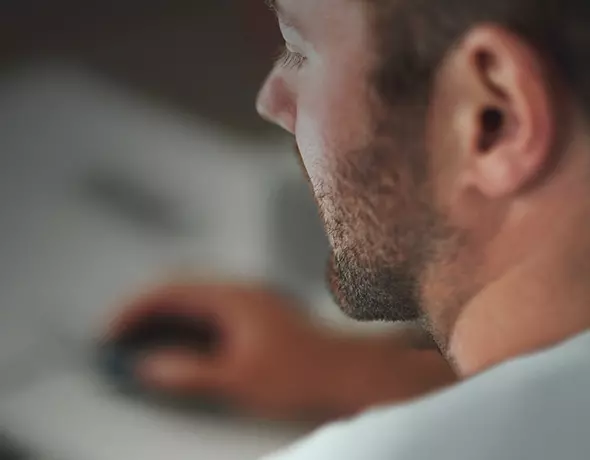From our best comments
Avira Password Manager
Remember only one master password.
It does the rest.
- Automatically logs you in to your online accounts
- Generates strong, unique passwords and securely stores them
- Checks for weak or reused passwords Pro
- Notifies you if an online account has been hacked Pro
Password Manager runs on all your devices
See it in action
Watch our short video to see how Password Manager can bring greater security and convenience to your life.
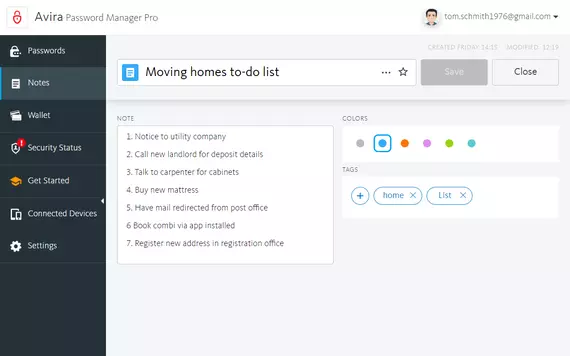
Keep more than your password secret
Password Manager securely stores your notes and credit cards.
Manage and access your secure notes from all your devices
Scan your credit cards from your mobile app or manually add them
Access your saved credit cards on all your devices
Includes mobile authenticator
Using two-factor authentication on Facebook, Gmail, Dropbox, etc.? If so, use Password Manager to securely generate codes to protect your online accounts from unauthorized access, even if your password was breached.
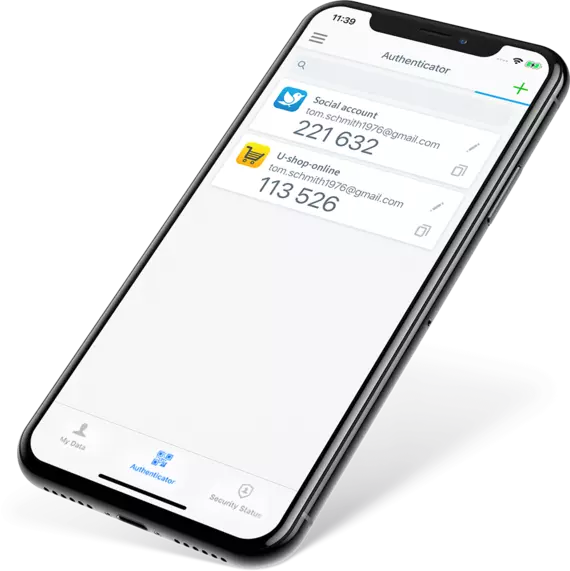
Alerts you to security and privacy risks to your accounts
Subscription details below.*
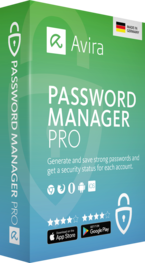
Account check
Has an online account been hacked? A notification will appear in your security status if your data has been stolen after a breach.
Website check
Some of the websites you’re registered for may be unsafe! The security status checks whether the website is known as unsafe.
Password check
The security status analyzes your existing passwords and notifies you of weak or duplicate ones.
How to get started with Avira Password Manager?
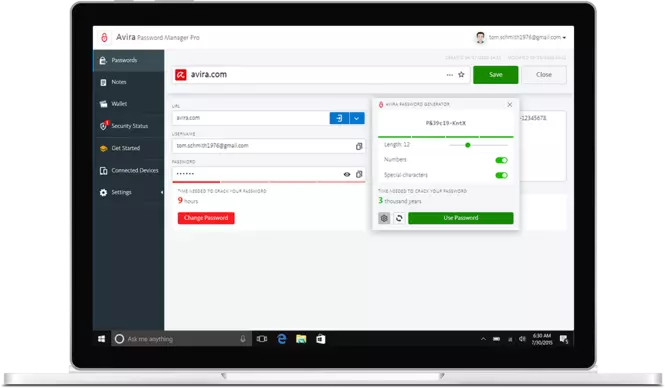
Access the online dashboard
Visit https://passwords.avira.com and then log in with your Avira account or create a new one.
Set your Master Password
Then start adding new passwords and accounts or import existing ones into your online dashboard.
Avira has more than 35 years of online security experience
“App"solutely great reviews from customers
System Requirements
FAQ
Avira Password Manager remembers all your passwords, so you don’t have to. They’re stored securely in a digital vault and synced across all your devices. Rest assured that no one, apart from you (not even Avira), has access to your passwords. You have the option to assign tags to saved accounts, add credit cards, save notes to passwords, or create stand-alone notes. They are securely stored inside Avira Password Manager.
Now you can have one less thing to remember: your passwords. They’re safely stored and at your disposal whenever you need them.
Your passwords are stored in a highly secured online vault. All your sensitive data is encrypted with your Master Password.
Your passwords are synchronized across your desktop and mobile devices.
Your passwords are regularly backed up to prevent data loss.
You can auto-fill your passwords on your desktop and mobile devices.
You can auto-save your passwords with the save pop-up for new accounts.
The security status checks how secure your accounts and passwords are and warns you in case of findings.
Furthermore, we’re award-winning security specialists with a proud history of 30 years. Over 100 million satisfied customers worldwide trust Avira to keep their digital lives and data safe. Our software is German-engineered, and your data is stored in Germany – in accordance with all EU legislation, of course.
Avira Password Manager offers free and pro versions. You decide which feature set is more relevant for you and what you need. All basic functionalities like generating passwords, using auto-fill on webpages, adding credit cards, securing notes, or syncing across devices are offered in the free version. For the pro version, we offer you enhanced security with a security status feature. You can check if your online accounts have been hacked, if the websites you’re registered on are unsafe, or if your passwords are weak or reused.
All your sensitive data and passwords are encrypted with your Master Password and that is the only way it can also be decrypted. No one apart from you, not even Avira, has access to your passwords.
Please make sure to use a strong and unique Master Password. It is important that you always remember it!
Your data is regularly backed up to prevent any data loss. For added security, enable two-step verification for your account, under Settings.
We’re glad you asked!
- Register and create a master password:
Web Dashboard
We recommend registering on the web dashboard to get the most out of Avira Password Manager at https://passwords.avira.com. The web dashboard can be accessed from any device. You will then be prompted to create a Master Password.
Don’t forget to add our browser extension under Settings to benefit from all the product features.
The extension is available for Google Chrome, Mozilla Firefox, Edge and Opera.
Mobile
Download the app from the App Store or Google Play Store and have all your passwords with you, wherever you go. You can login with the same credentials as your dashboard, or you can set up an account and a Master Password within the app itself.
- Tour your Password Manager
Your vault is where you can manage your passwords and notes, view the security status of your accounts, and edit Settings for a more customized experience.
- You’re all set!
Say hello to an easier and more secure online experience.
The dashboard provides you an overview of all your passwords, credit cards, and notes and shows you the security status for your accounts. In Get Started, you will find valuable tips on using the Password Manager. You can also see all the devices you’re using with the Password Manager installed under Connected Devices.
The browser extension, once installed, appears on the extension panel of your browser. With the browser extension you can:
- Auto-save passwords
Use the Save Pop-up to add new accounts while logging in to websites. - Auto-fill login forms
Auto-fill your username and password into login forms by clicking on the Avira Password Manager icon in the form field. - Navigate to a site
Open the extension and click on one of your sites. The extension will navigate you to the site and auto-fill the username and password for you. - Open the web dashboard
Open extension, click on User Menu and then on the Open Web Dashboard.
Using the browser extension with the dashboard offers a simpler way to manage your online security!
Your data is stored locally on your device and in the cloud. Avira Password Manager encrypts your data with your Master Password, which only you know, and therefore only you have access to your data.
Storing the data in the cloud has two key benefits:
- Your data is regularly backed up to keep it safe.
- You can always access it from multiple devices.
Sure, you can! Avira Password Manager lets you import your passwords from your browser or from other password managers. Click on Import data under Settings.
Browser: For users with a Windows 10 system, you can directly import your passwords from your browser into Avira Password Manager.
CSV file: Export your passwords into a CSV file from any password manager or browser and import them on Avira Password Manager. After the import, we recommend deleting all unencrypted CSV files or storing them securely.
To prevent your passwords from falling into the wrong hands, we recommend switching on the Auto-Lock function under Settings. This locks all your passwords and notes after a set period, and they will only be accessible with your Master Password.
If you lose a device with the Password Manager, go to Connected devices on the dashboard and remove the lost device. You will be locked out of Password Manager on that device.
Your Master Password is used to secure and encrypt all your passwords and data. Your Master Password should be long, random, unique and easy to remember.
Here are two ways you can create a strong Master Password.
1) Passphrase method
Think of 4 random words which you can easily remember and link them together with special characters. Make sure you use both uppercase and lowercase letters.
Example: Mountain-Lawn-Yellow-Zebra
2) Sentence method
Think of a long sentence which you can easily remember. Use the first character of each word to create your password. Use uppercase and lowercase letters and combine the letters with numbers and special characters.
Example: The car is green – it has two doors and four wheels = tCig-ih#2D&fourW
You have two options:
a. You are still logged in on a mobile device with biometrics:
If you are still logged in on your mobile device and have fingerprint, touch ID, or face ID activated you can set a new Master Password on your mobile without losing your data.
To do so, please go to Settings and select Change Master Password and follow the instructions.
b. You are not logged in on a mobile device:
As Avira does not know your Master Password and therefore does not have access to your data, there is no possibility to restore access. You have the option to reset your account and set a new Master Password, but this will erase all your existing data.
To do so, when prompted to enter the Master Password click the “reset account” link at the bottom and follow the instructions.
We’ll be disappointed to see you go! Before you delete your account, we recommend exporting your data. To delete your account and all the data held within Avira Password Manager, please follow these steps: On the online dashboard, under Settings click Delete Avira Password Manager data. Then uninstall the Password Manager browser extension from all your browsers. Also delete the Avira Password Manager app from all your mobile phones and tablets. Your Avira account will still remain. If you choose so, you can delete your Avira account at my.avira.com. If you were unhappy with anything, we’re always grateful for feedback as it allows us to improve our products. Thank you!
The free password manager from Avira
Data breaches are becoming more commonplace, yet what are they exactly and why should we be concerned? In short, a data breach occurs when personal data is accidentally lost, destroyed, corrupted, or disclosed. If anyone accesses your data or passes it on without your authorization, your data has been leaked or breached. You might recall the biggest data breach to date, the infamous Collections #1–5 in 2019. Five gargantuan lists containing 2.2 billion unique usernames and associated passwords were freely distributed on hacker forums and file-sharing platforms. The lists were a mash-up of various hacker attacks on corporate databases, but the timing and details of these attacks are still murky.
If a data breach is announced, it’s vital to check immediately if you have been affected and whether your details are floating around the dark web. Help is available: Have I Been Pwned allows you to search across multiple data breaches to see if your email address or phone number has been compromised. Similarly, this personal data leak checker lets you search for your email address in its 500GB database of leaked, hashed emails. (Did you know that hashing an email is a security method that transforms an email address into a random code? So, the email can’t be read even if it is stolen).
Are you and lazy passwords unwittingly helping hackers?
The more online accounts you have, the greater the risk of one being hacked. Sadly, far too many of us prioritize convenience over safety and use the same password, or a variation of one password, for multiple accounts. If one account is hacked, all accounts that share that password are at risk too, because cybercriminals are savvy and patient. They’ll systematically and automatically try multiple email-password combinations for many websites and online services. In the worst cases, they might gain enough of your personal data to steal your identity. They’ll then be able to order goods, sign up for subscriptions, draw money, and even apply for a credit card in your name! See our blogs for helpful tip on how to protect yourself: See these tips on how to shop more safely online and explore the dangers of working with free Wi-Fi. If you’re heading out, read about staying secure on the move first.
Help protect your online accounts with the free Password Manager from Avira
It’s not easy to create and remember strong, unique passwords for all your online accounts. The rules for safer passwords are enough to make your head spin: at least eight characters long, mix in different character types, including numbers, symbols, numbers, and upper/lower case. It’s no wonder that “123456“ still comes in first as our favorite password. Speaking of passwords, the word itself ranks in the top five! Oh dear.
The simplest and safest way to help protect your online accounts is to leave the creation and storage of your passwords to a password manager—also called a password safe, login manager, password keeper, or password generator. The free Avira Password Manager offers a range of practical tools and seamlessly synchronizes across various devices and operating systems. It can be used on a variety of popular browsers, including Chrome, Firefox, Edge, and Opera. Mobile password manager apps for Android and iOS are also available. If you, add or delete a password on your iPhone, for example, this change will be reflected when you log in on another device in future. Manage all your passwords via the easy-to-use online dashboard, which also lets you see the security status of your user accounts.
The free Avira Password Manager comes with a password generator which creates highly secure passwords for you, so you won’t need to use your mother’s maiden name again. It then stores them in your password vault using bank-grade encryption, making life truly tough for hackers. The Password Manager can also be set to autofill your details when you log into your online accounts. Wave goodbye to tedious typing and password-reset emails.
Two-factor security for twice the peace of mind
Avira offers extra safeguards to make its Password Manager as secure as possible:
- Two-factor authentication means you need to provide two pieces of information to log in – your password and the verification code that's sent to the phone number or email you provided. This helps ensure that you're the only person who can access your account, even if someone else knows your password. There’s also a mobile authenticator, which is ideal for users of Facebook, Gmail, Dropbox, and other sites that use two-factor authentication. Use Password Manager to securely generate codes to protect these online accounts from unauthorized access, even if your password has been breached.
- A master password is set by you and it’s the only password you need to remember because it’s the gatekeeper to your password vault. Rest assured that your passwords and data are encrypted before being sent to Avira servers, so hackers can’t read them. Your data can only be decrypted using your master password—so it can only be read by you, provided you never share your master password! Not even Avira knows what your master password, so beware—Avira has no means of restoring or resetting the password should your forget it!
What makes the best password manager? The jury’s out and it’s up to you to decide what suits you and your budget. For extra protection for your online accounts, consider the premium Avira Password Manager Pro. It alerts you if a website you’re registered with is known as unsafe. It also notifies you if an online account has been hacked and your data may have been stolen. Plus, it puts you to the test! The security status analyzes your existing passwords and notifies you of weak or duplicate ones. So, stop using your dog’s name now, before Avira Password Manager Pro calls you out on it
Here’s how to import data from your browser or other password management system
If fear of manually entering all your existing passwords is stopping you, fear no more! Avira Password Manager lets you easily import your passwords from other systems.
- Got to you browser settings. Choose “Passwords“ and then “Export passwords”. Save the CSV file on your desktop.
- Open the Avira Password Manager online dashboard and log into your account or register for an account.
- Click the settings icon in the left-hand menu. Scroll down to the “MY DATA” area and click “Import data”. Then click “Select CSV file” and choose the file you want to import. As the data in your CSV file is unencrypted, Avira recommends deleting the file from your device as soon as you’ve imported it into your password vault.
These Avira solutions contain a built-in password manager
You’ll find the Avira Password Manager in the free, all-in-one Avira Free Security , which also contains a VPN for more secure, anonymous surfing, a PC cleaner to help speed up your machine and a software updater to help ensure that your software and drivers are up to date. If you’d like to treat yourself to a premium experience with extra functionality, you’ll find Avira Password Manager Pro nestled in an Avira premium solution like Avira Internet Security (comes with Avira Antivirus Pro too) and Avira Prime (which includes all Avira premium solutions).