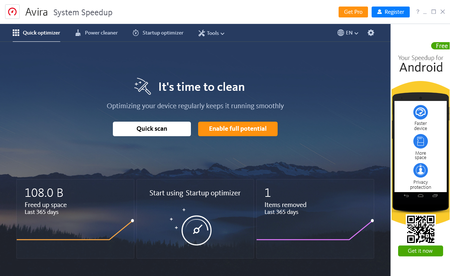From our best comments
Extend the battery life of your devices
And discover the power of more power and performance
Optimize your Windows laptop’s battery performance with Avira System Speedup Pro, and use our free optimization solutions for your other devices.
Avira Free System Speedup
Discover the Avira advantage
We’re proudly Made in Germany. Our multi award-winning software portfolio is the result of 30 years of experience in developing security and performance solutions. In fact, our applications already protect over 500 million devices, so you’re in good company!
Avira has more than 35 years of online security experience
Optimize your digital devices with our tuning tools
Choose to save energy or get better performance with the five power modes offered by Avira System Speedup Pro for Windows. If you’re traveling and you want to conserve battery life, simply switch to Energy Saver mode to turn off the features you don’t need so your CPU and hard drive aren’t worked as hard for better energy saving. And if you need maximum performance for demanding tasks such as gaming and image or video editing, switch to Power Boost mode. You can also turn off a range of services in this mode, enabling the app you’re using to draw on all the energy you’ve freed up for better performance.
Windows mode gives you direct access to Windows’ own power modes, including “Balanced” to hit the sweet spot between power consumption and performance. In this mode, performance is boosted for demanding tasks and power is saved when you’re doing less processor-intensive tasks. This makes this mode ideal for regular use.
Optimize and clean up your other devices
Battery Saver for power optimization is just one of over 40 premium optimization tools included with Avira System Speedup Pro for Windows which can also clean up your device. Even our free versions feature an all-you-need set of tuning and cleanup tools. Free System Speedup for Windows includes a RAM cleaner for optimizing your computer’s memory and a speed booster to speed up your device and for faster PC starts. Our free solution for Windows also includes a junk cleaner to help you clear out your hard drive, registry, and browser, leaving you with more space for files that matter to you — like your vacation photos. These free optimization tools, among many other features for increased cybersecurity and online privacy, are also included in Avira Free Antivirus for Mac and Windows and in Avira Free Security for Mac and Windows.
Along with freeing up storage space, our tuning tools also make your system more stable and run more smoothly. And because cleaned up and optimized devices consume less power, you can save battery life on your laptop. On top of this, our cleanup tools also help protect your privacy. That’s because hidden traces remain stored on your hard drive and in your browser cache when you surf the internet or write emails. So whether it’s chat logs, your browser history, or private messages, our tools will help you remove the remnants of sensitive information from your device quickly and forever.
You can also optimize your smartphone battery. With our free Avira Antivirus Security for Android app, you can clean up your smartphone to free up storage space and save battery life. You can also optimize app and system usage as well as memory consumption to rev up your device’s performance. On top of that, our Android app includes further tools such as free antivirus protection and free VPN for safe and anonymous surfing.
How to optimize your battery and power consumption in your Windows settings
You’ll typically see three power plans — “Power saver”, “Balanced”, and “High performance” — if you go to the Power Options in Control Panel. There may be more options available, depending on your device. The power plans are a collection of hardware and system settings that control your device’s power consumption. In Windows 10, you’ll find the other settings for the screen and sleep mode under “Power & sleep” and the battery settings under “Battery”. Since Windows 11, these settings have been grouped together under “Power & battery”. In addition to the estimated remaining battery life, the battery levels are also displayed here over time by hour. If you click “View detailed information”, you can really drill down into your battery consumption. Further options are also available to optimize your battery consumption:
Power
Screen and sleep: Here you can set for battery and plugged-in operation respectively when the screen turns off and when the device is put to sleep.
Power mode: Up to 3 options are available here, depending on your device and the selected power saving plan: “Best power efficiency” (= longer battery life, less power), “Balanced” (default), and “Best performance” (= shorter battery life, better performance).
Battery
Battery saver: Here you can turn on battery saver to maximize battery life. Choose the percentage at which you want battery saver to turn on automatically and whether you want your screen brightness to be lowered.
Battery usage: Here you can find detailed information about your system’s power consumption with a percentage breakdown of battery usage per app so you can spot particularly power-hungry hogs.
Top tip if your laptop is running Windows 10 with Fall Creators Update 2017/Version 1709 and up: Besides the power plans, you get additional functions that add another level of control to manage power consumption. Simply go to the taskbar and click the battery icon on the bottom right. A window will open with a slider, although it will only be displayed if the power plan is set to “Balanced”. You can use this to select one of four additional modes to optimize battery consumption: “Battery saver” (only available in battery mode), “Better battery”, “Better performance”, and “Best performance”. If you’ve chosen “Battery saver”, you can extend battery life when you’re not tethered to an AC outlet. In this case, all unnecessary background activities and Windows functions are turned off or throttled, and the screen brightness is also lowered significantly. Since Windows 11, you’ll find these settings under “Power & battery”.
Learn more about the following

What exactly does a RAM Cleaner do other than clean RAM?
It can speed you up, that’s what! More RAM means that processes run faster. Don’t buy more—clear out what you have…
Find out how our RAM Cleaner speeds up your device
Need to drive performance with our Speed Booster?
PC crawling like a snail? Devices are like car engines. Give them the cleanup and tune-up they need…
Find out how your PC can run like new with our Speed Booster
Is it time to clear out the clutter with our Junk Cleaner?
Screen frozen? For more speed, disk space, and performance, take out the trash (like junk files, temp files…)
Free up space and speed up your device now with our Junk CleanerWhen in Energy Saver mode, the battery optimizer included with Avira System Speedup Pro extends your battery life by turning off services that don’t need to run. This reduces the amount of work your CPU and hard drive need to do. Simply go to the Power modes area to customize your settings. In addition to Energy Saver, you can choose from four other power modes to maximize system performance or manage your computer’s power consumption using Windows’ battery saver settings.
The battery optimizer is included with Avira System Speedup Pro and you can use it on up to five Windows devices depending on your subscription.
When in Energy Saver mode, the battery optimizer included with Avira System Speedup Pro reduces your system performance to make your device’s battery last longer. If you need maximum performance for demanding tasks, you can simply switch to Avira’s Power Booster mode in the Power modes area and customize further settings to improve performance.
In addition, Avira’s optimization software provides direct access to Windows’ battery saver settings.